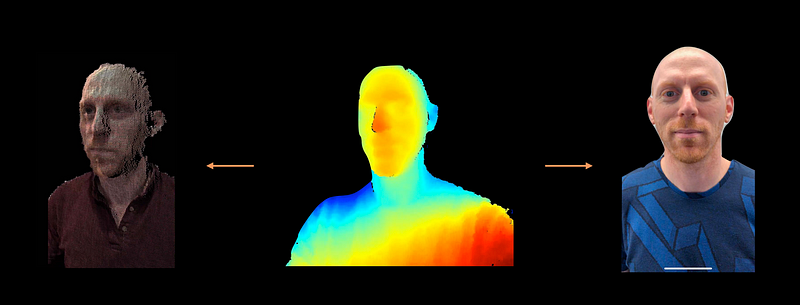Creating Photo and Video Effects Using Depth
Creating Photo and Video Effects Using Depth
WWDC 2018
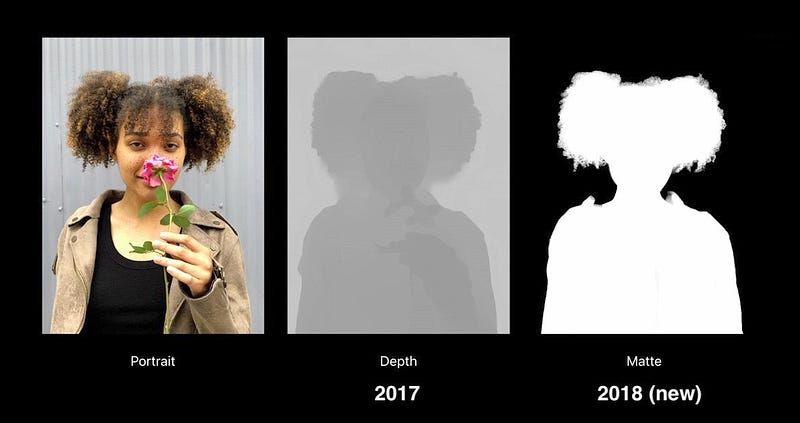
Portrait Matte
- iOS 12
- Front and rear
- Portrait
- People
- Linear
- No guarantee
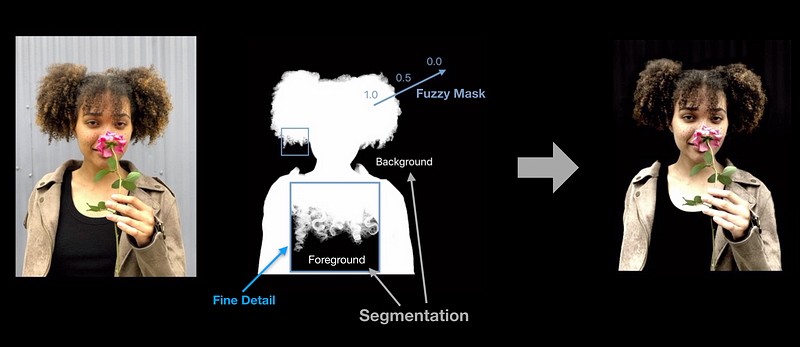
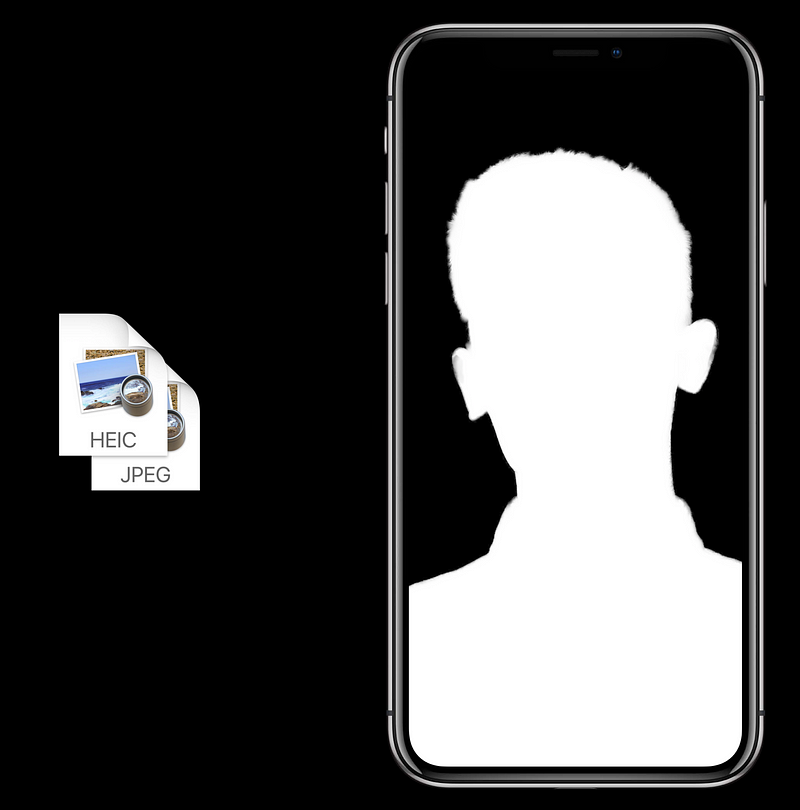
Loading
ImageIO
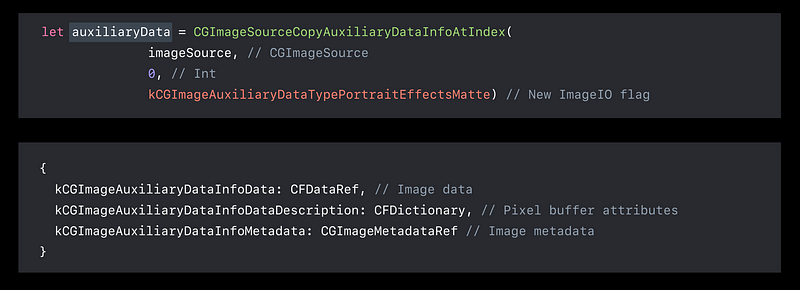
AVPortraitEffectsMatte
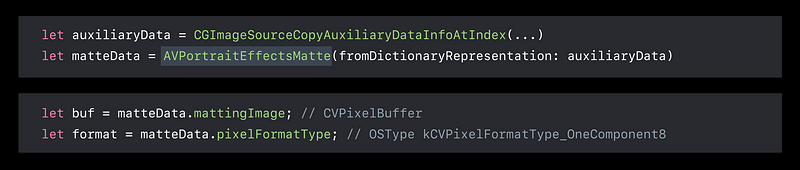
Capture
AVCapturePhoto
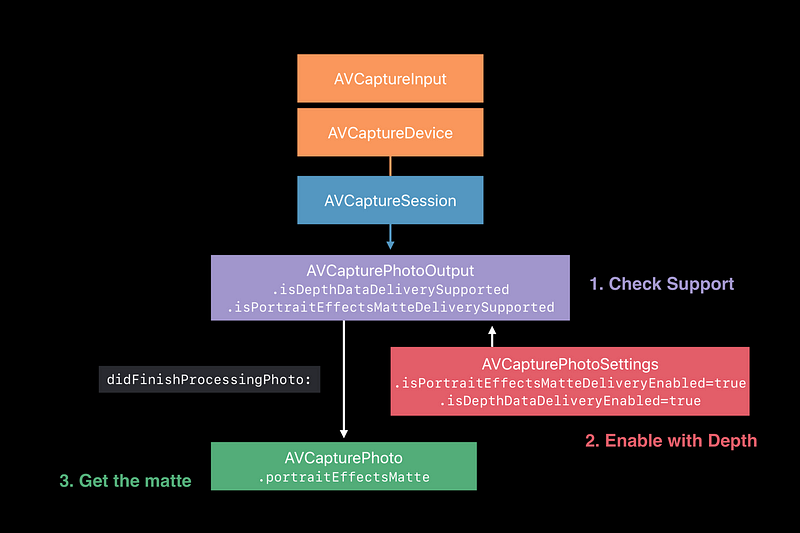
Loading and Saving
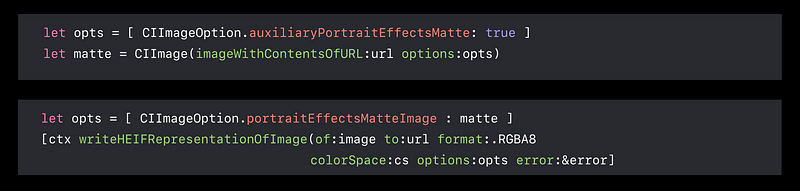
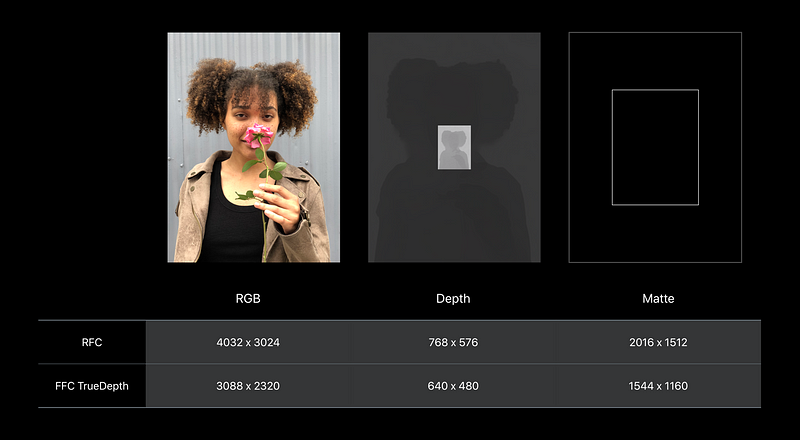
Sample
- Capturing Photos with Depth
- Enhancing Live Video by Leveraging TrueDepth Camera Data
- Streaming Depth Data from the TrueDepth Camera
Demo 1
Working with Depth

Demo 2
Working with the Portrait Effects Matte

Real-Time Video Effects with TrueDepth
- TrueDepth stream
- Point clouds
- Backdrop
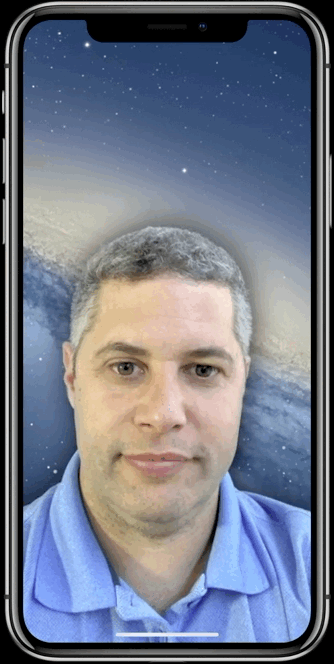
Depth Map
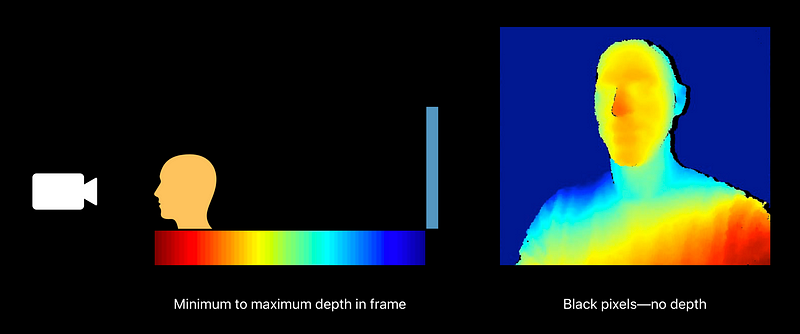
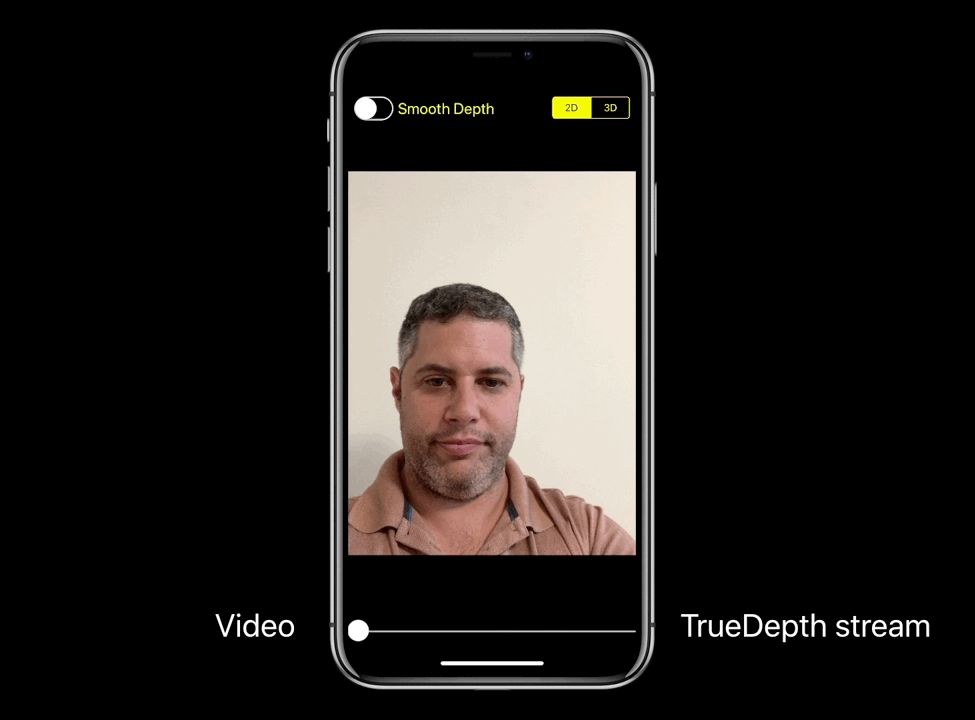
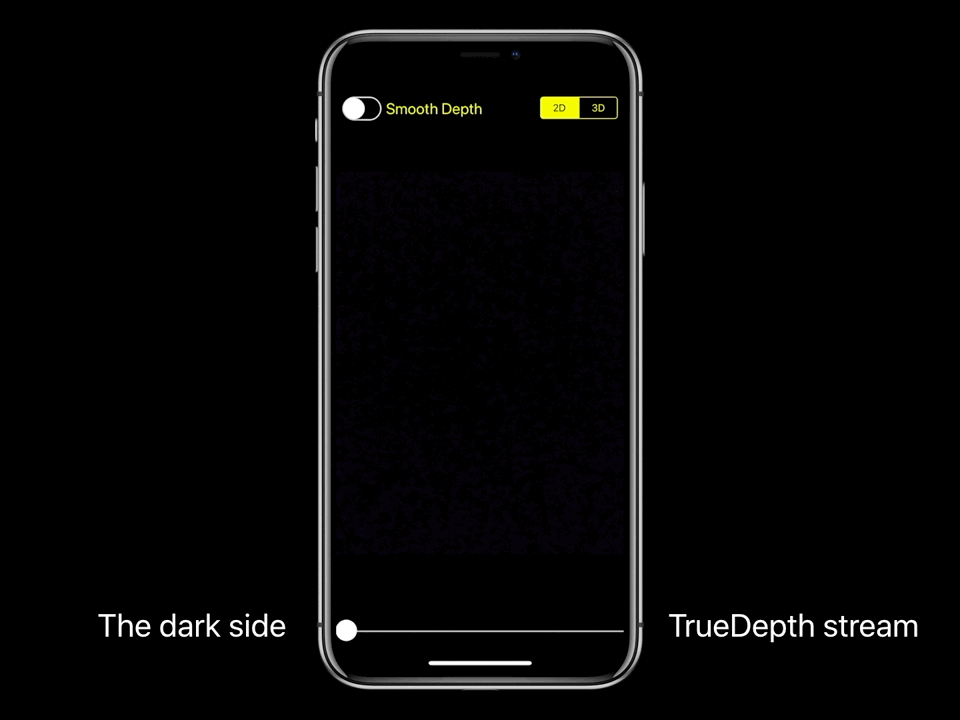
How do you add a TrueDepth stream?
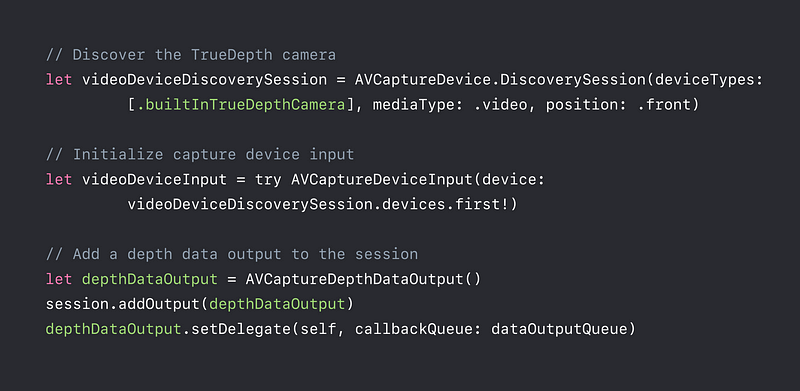
Disparity or Depth?
- Disparity usually yields better results
- Depth values are intuitive, but the error goes with Z²

Resolution
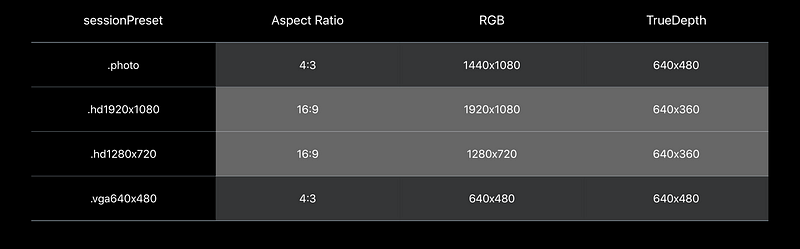
Test System Pressure
High resolution + fast frame rate + processing + duration
AVCaptureDevice.SystemPressureState.Level- Nominal
- Fair
- Serious
- Critical
- Shutdown
Monitor System Pressure and Adapt
Prevent AVCaptureDevice shutdown
- Reduce frame rate when level is increasing:
- Nominal (30fps) → Serious (15 fps)
- Nominal (30fps) → Fair (24 fps) → Serious (20 fps) → Critical (15 fps)

Filtered Depth Map
- Smoothed, spatially and temporally
- Holes filled, using RGB
- For photography/ segmentation applications
- iOS 12: spatial resolution of filtering improved from iOS 11

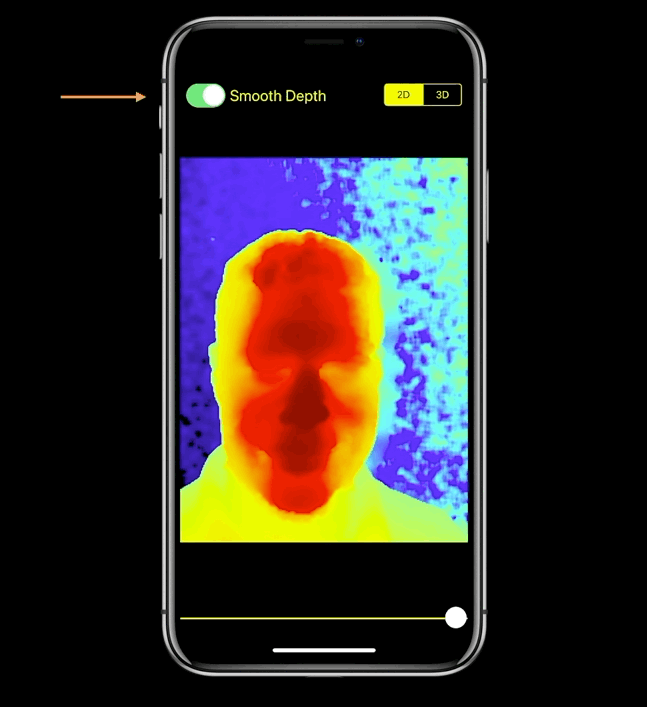
Using Raw Depth Data
- Use for point clouds, or real world measurements
- No depth value == 0 ⚠️
- Watch out for averaging / downsampling
Depth Map Holes ⚠️
- The TrueDepth camera detects most objects up to about 5 meters
- Low reflectivity materials absorb light
- Reflectivity
- Specular materials reflect light only from certain directions
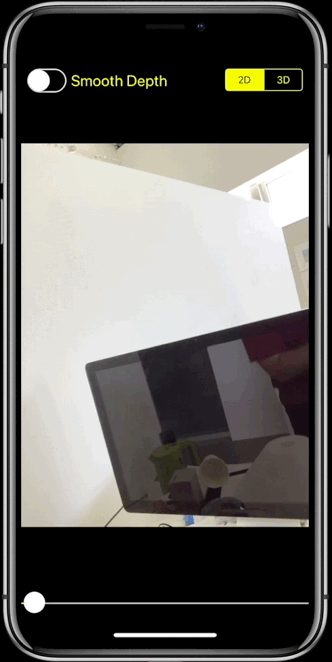
- Outdoor conditions are more challenging
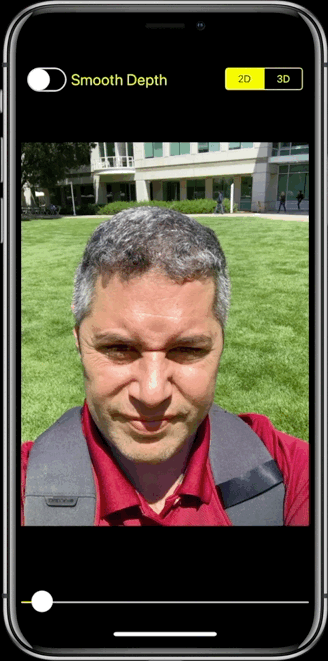
- Shadow from parallax between projector and camera
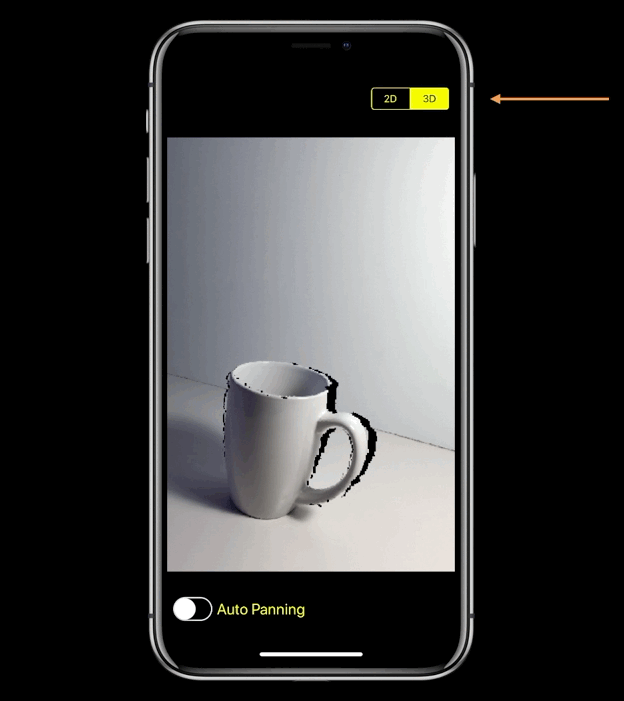
Point clouds
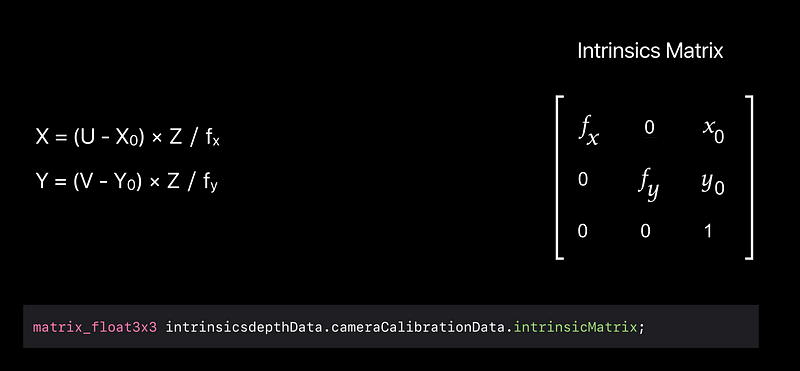
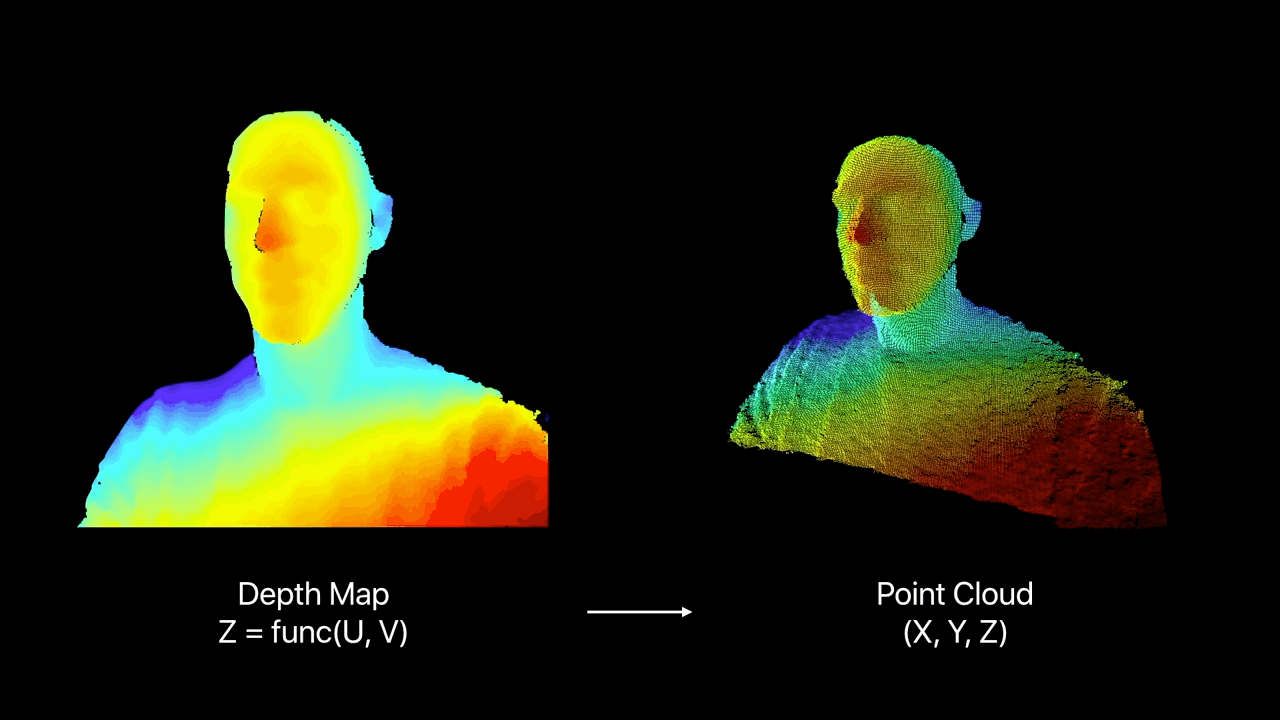
RGB-D
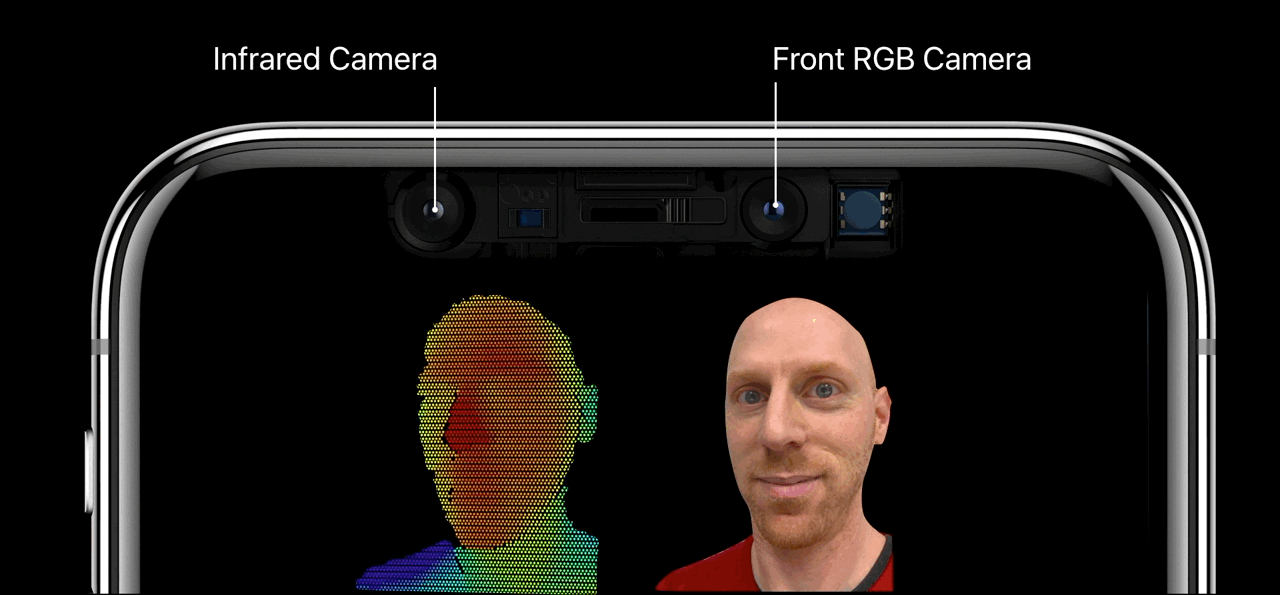
Vertex Shader
Point location
- Z = func( U, V )
- Tranform to ( X, Y, Z )
- Reproject with view matrix
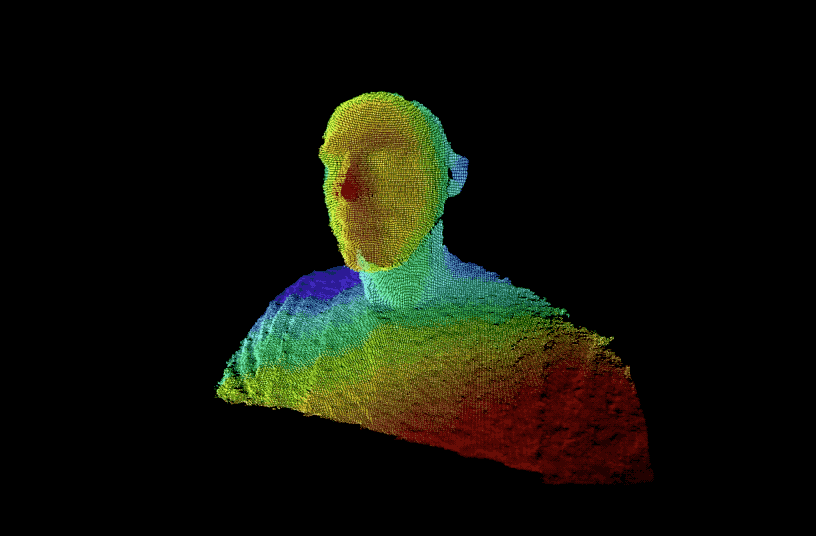
Fragment Shader
Point color
- Get vertex info
- Discard holes ( Z == 0 )
- Apply color from RGB frame at vertex coordinates
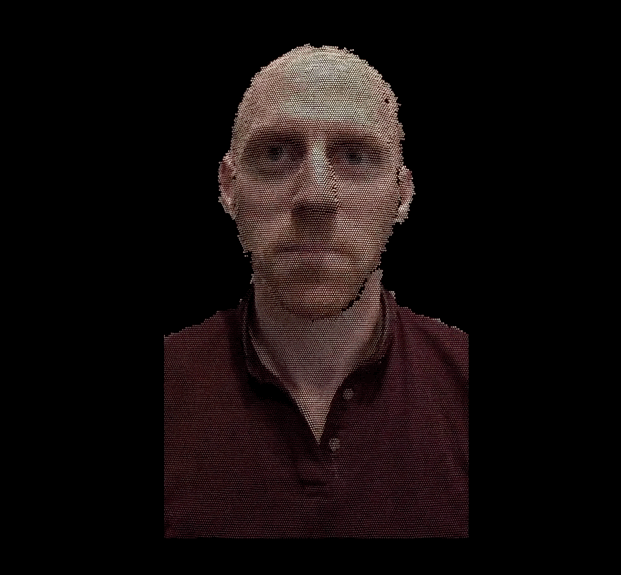
Backdrop
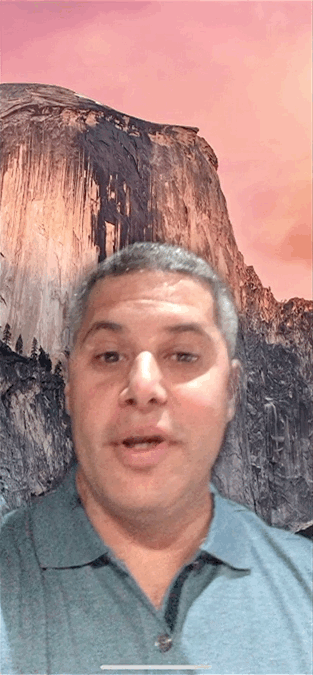
Per-Frame, Real-Time Processing
- Detect a face
- Create binary foreground mask, smooth, and upscale
- Upscale foreground to background and blend
- Resize background to video resolution once:
- Not upscaling foreground
- Blending at lower resolution
Getting Face Metadata
- Until a face is detected, use default face depth of 0.5 meters
- Transform center of face to depth map coordinates, and get its depth

Binary Foreground Mask
- Threshold = face depth + 0.25 meters
- Binary mask:
- Foreground = 1
- Background = 0
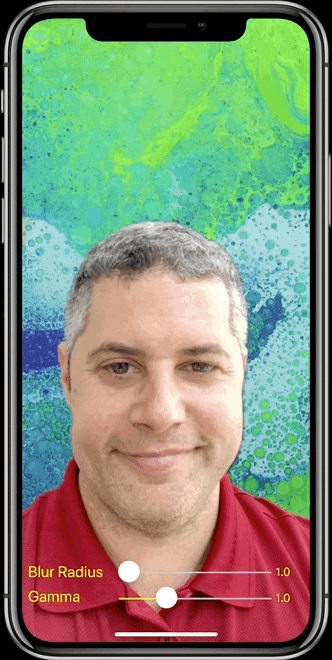
Gaussian Blur
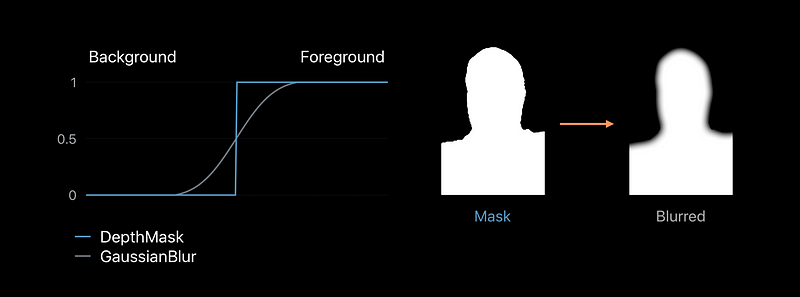
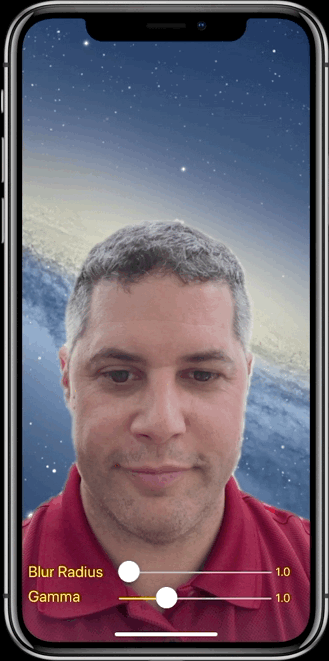
Gamma Adjust
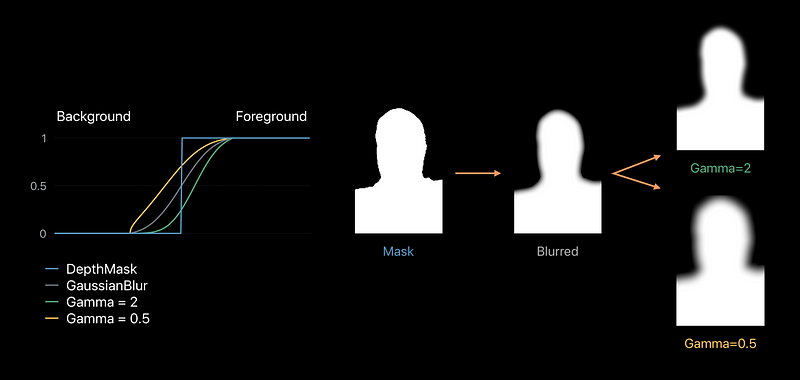
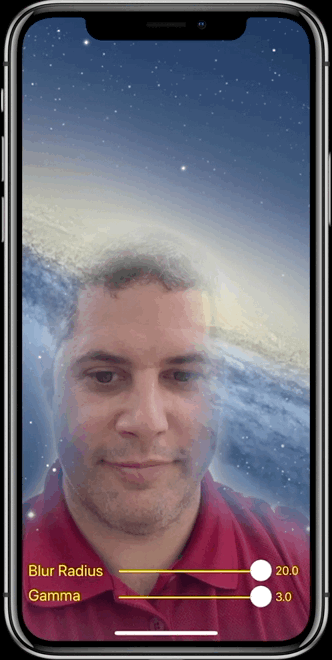
Binary Mask
Alpha matte
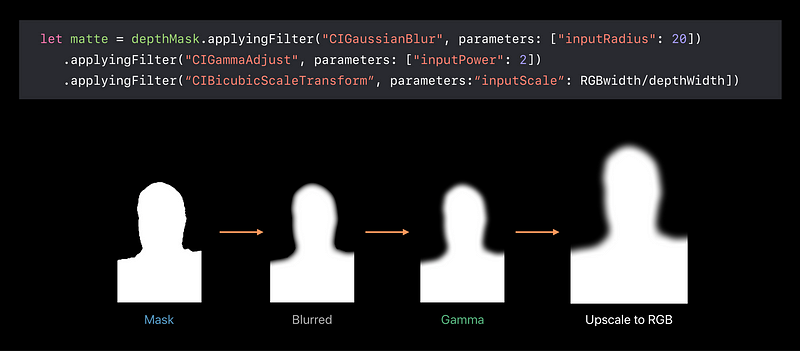
Clamp Before Filtering
Avoiding edge softening

Blending Foreground with Background
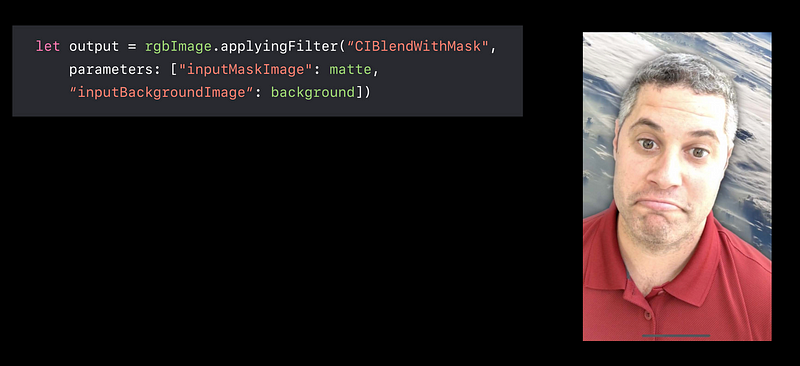
TrueDepth Stream
640 x 480 depth map registered to video at 30 fps