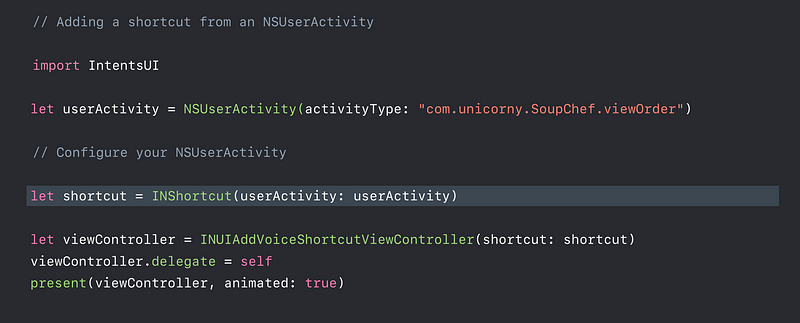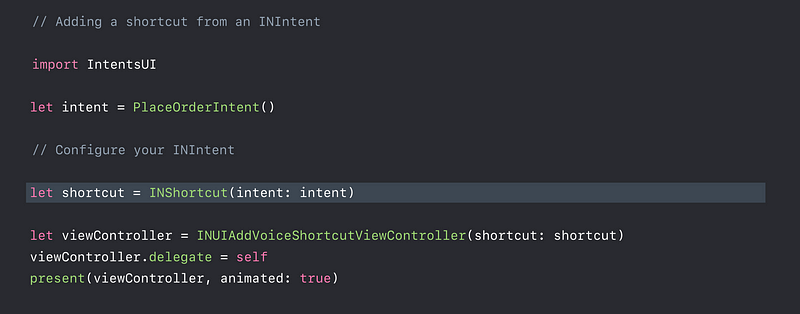Building for Voice with Siri Shortcuts
Building for Voice with Siri Shortcuts
WWDC 2018
Adding Shortcuts to Siri
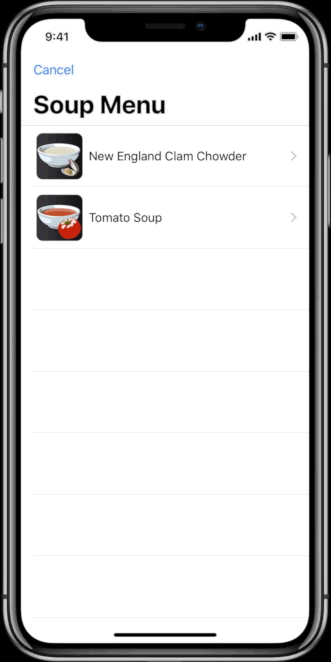
Types of custom responses
- Confirmation

- Success

- Information
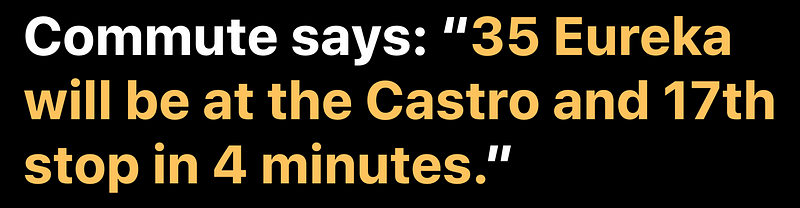
- Error

Adopting Custom Responses
1. Define a custom intent

2. Select a category for your intent
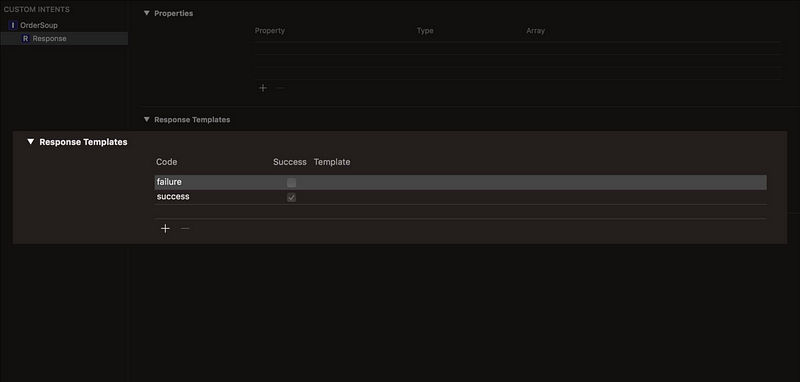
3. Declare response properties
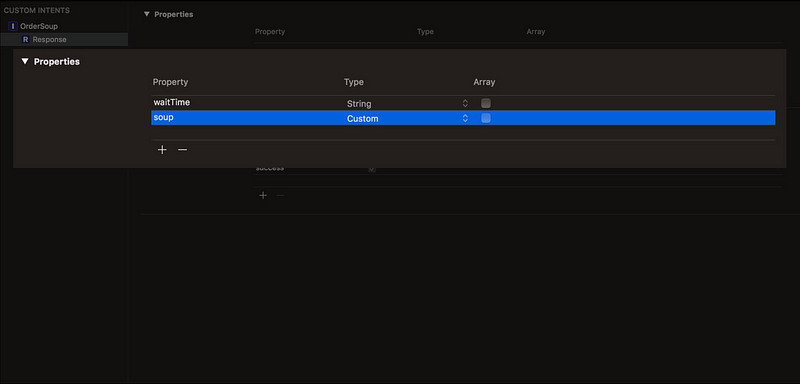
4. Provide a response template string
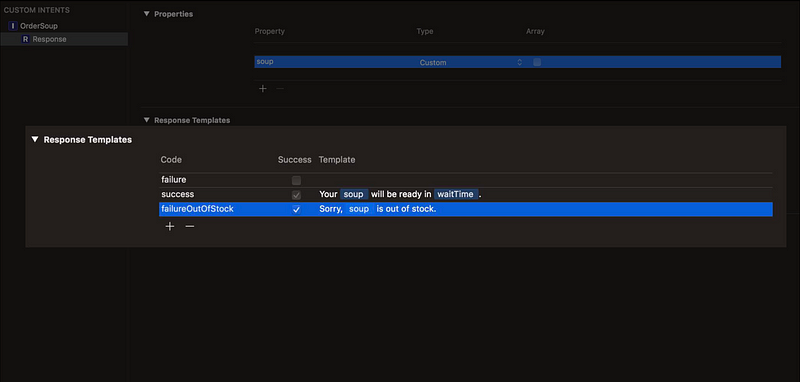
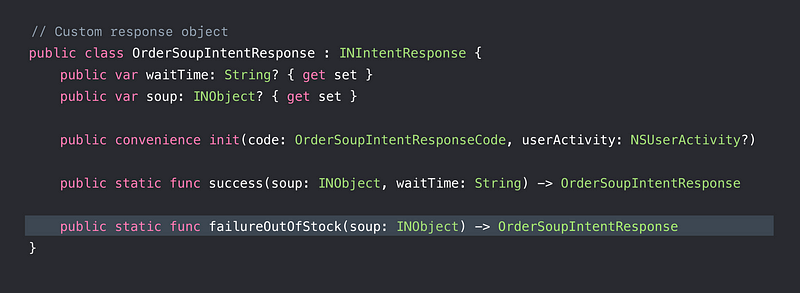
5. Provide custom responses in your intent handler


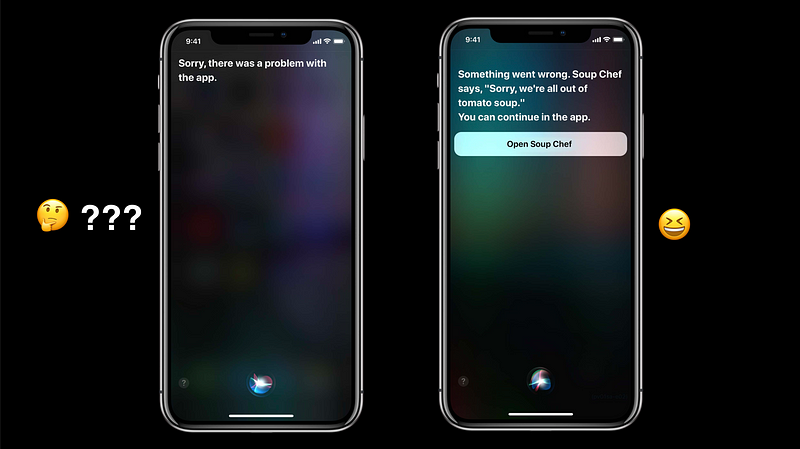
Adopting Custom Responses
Custom UI Extension
- Provide a custom UI for your shortcut
- Shows in Siri, on Lock Screen, and in Search
- What’s New in SiriKit (WWDC 2017)
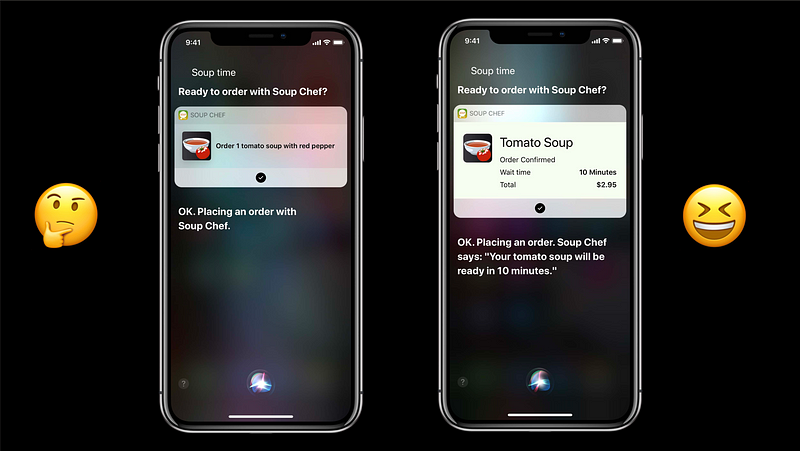
Demo
Siri Shortcuts Best Practices
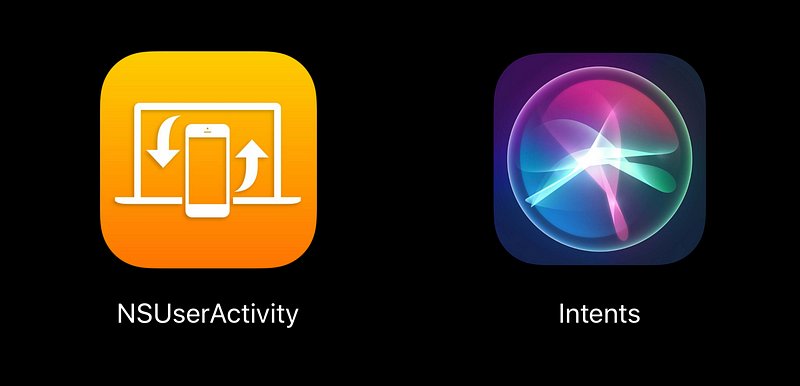
Customizing Donations
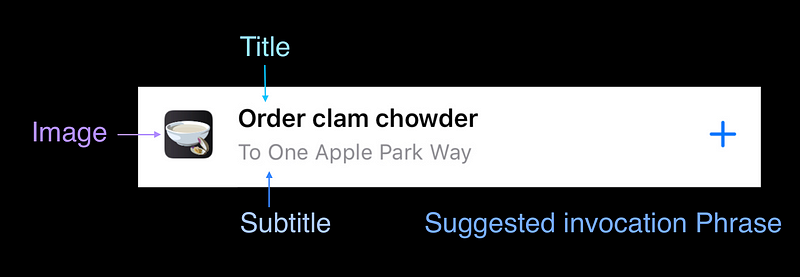
Choosing a Good Title and Subtitle
- The title should represent what happens when you run the shortcut
- The subtitle should provide supplementary information if needed
Basic Guidelines for Title and Subtitle
- Use sentence case
- Keep the title concise
- Include critical information
- Include a verb for Intents
- Localize
Things to Avoid in Title and Subtitle
- The name of your app
- Duplicate information in the title and subtitle
- “Quotation marks” excepts when referring to strings that will be used verbatim in the shortcut

Thumbnail Image


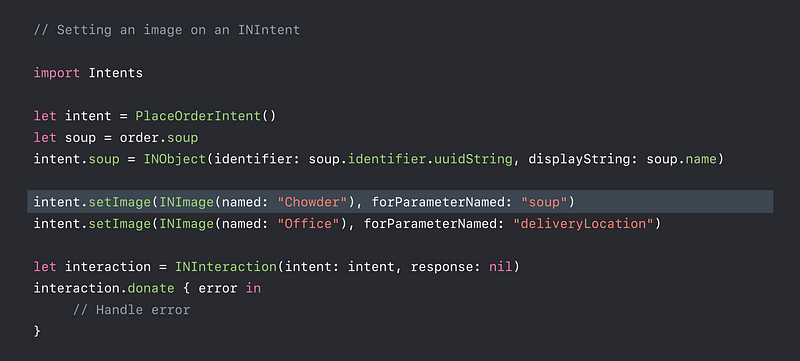
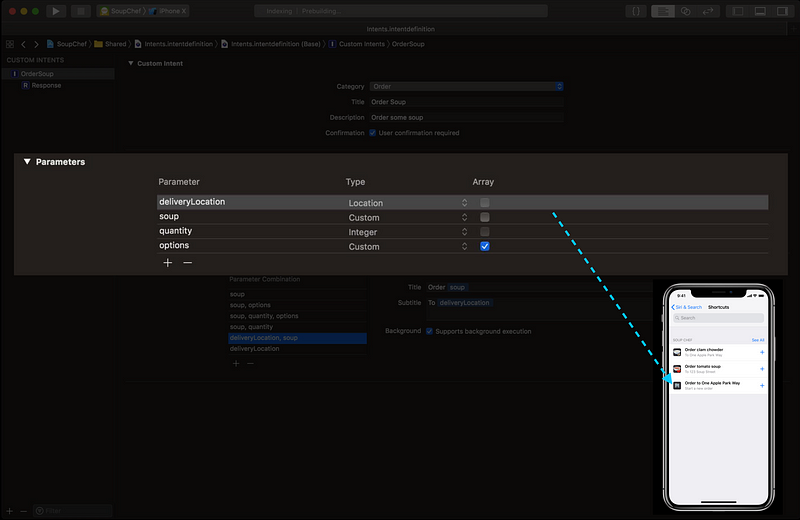
Suggesting an invocation phrase

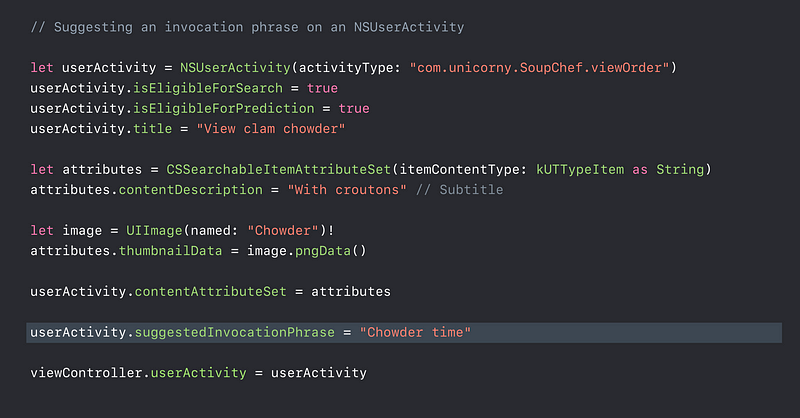

Choosing a Good Suggested Invocation Phrase
- Short and memorable
- Don’t include “Hey Siri”

Localization
- Localize both your code and the strings in your intent definition files
- Pluralization
- New Localization Workflows in Xcode 10 ( WWDC 2018 )

How to suggest a shortcut for something a user hasn’t done yet
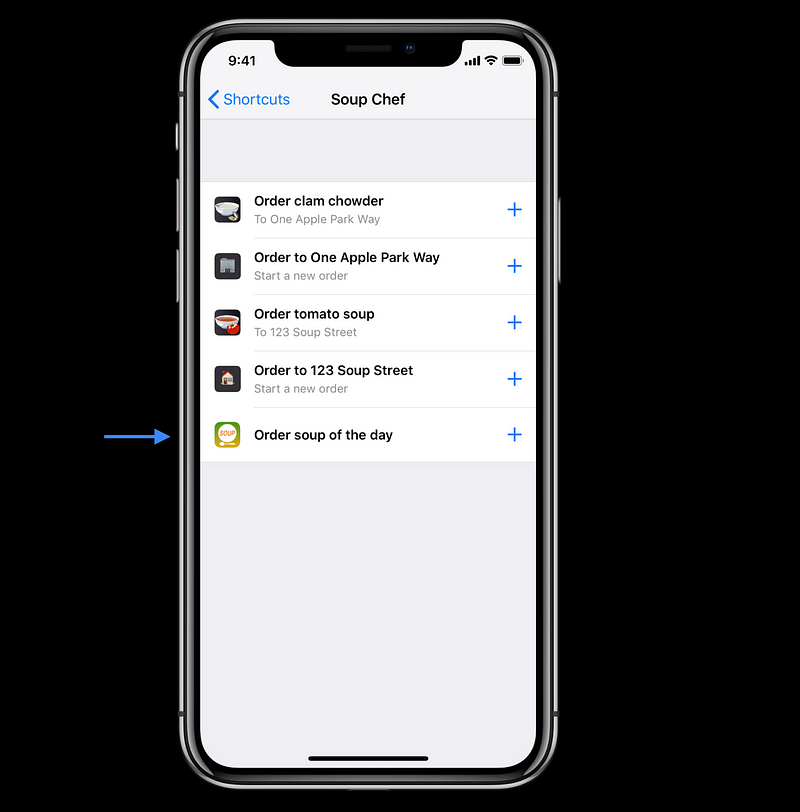
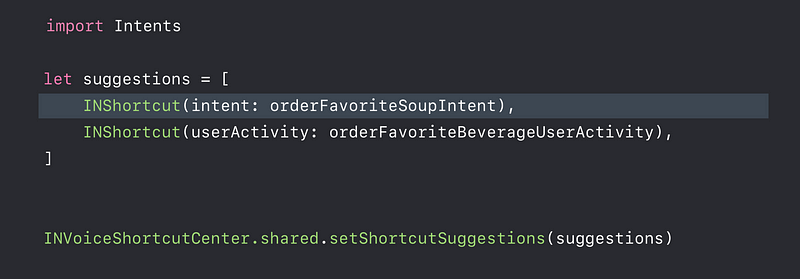
Bringing Shortcuts Into Your App