Introducing Dark Mode
Introducing Dark Mode
WWDC 2018
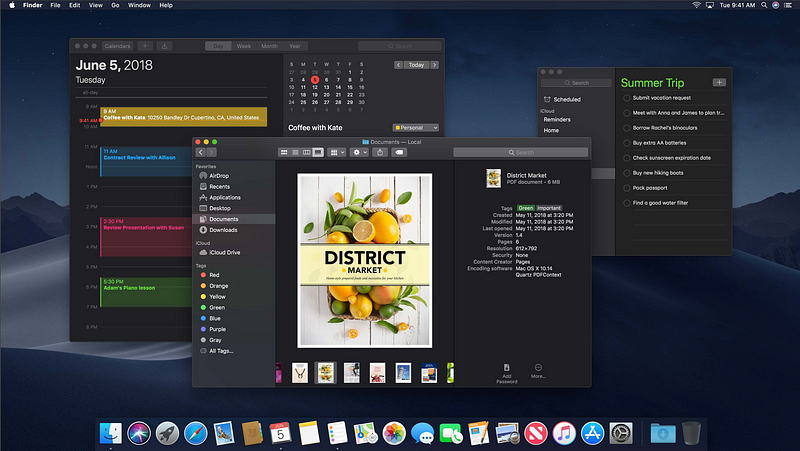
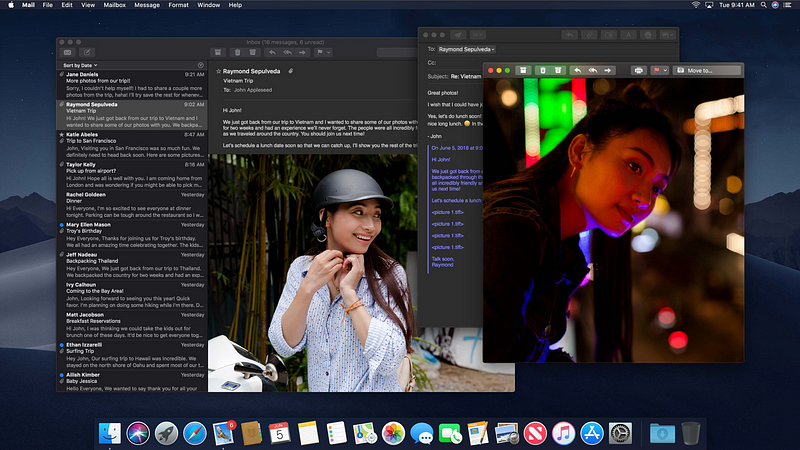
Accent Color
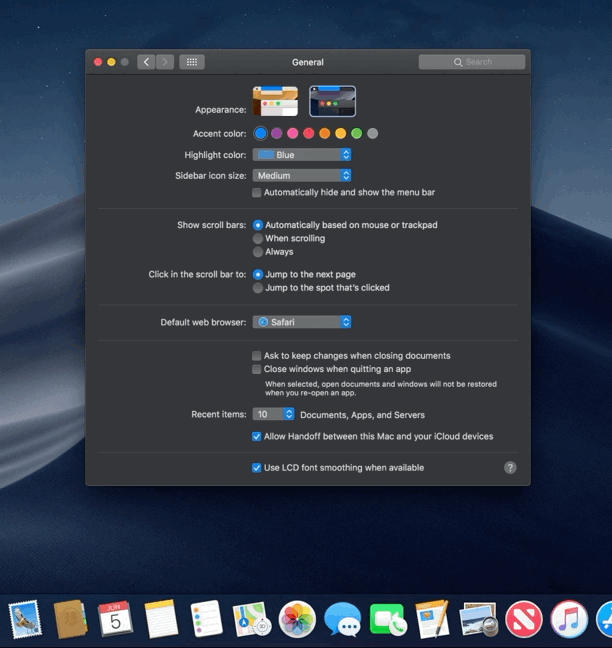
Button

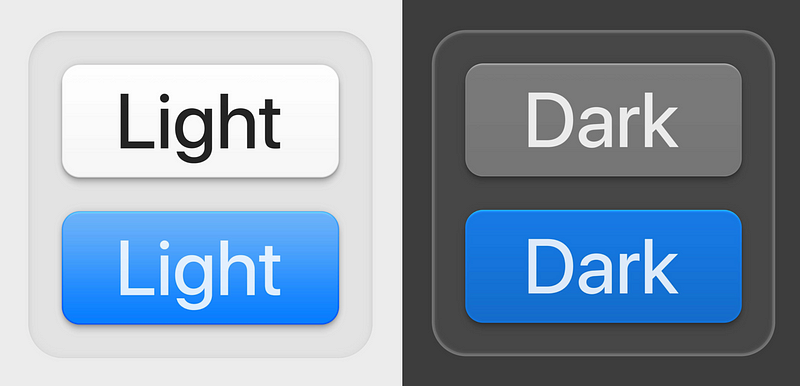
Border Shadow
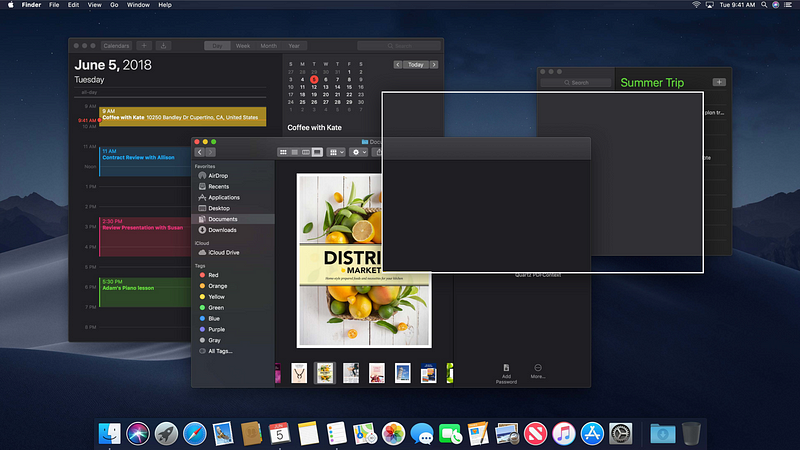
Background Layers

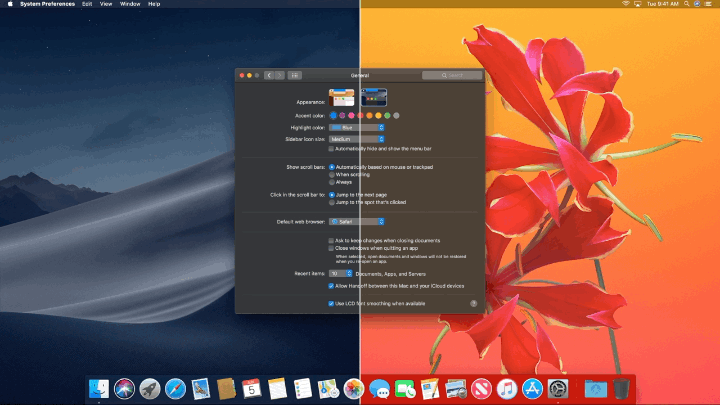
Background Colors
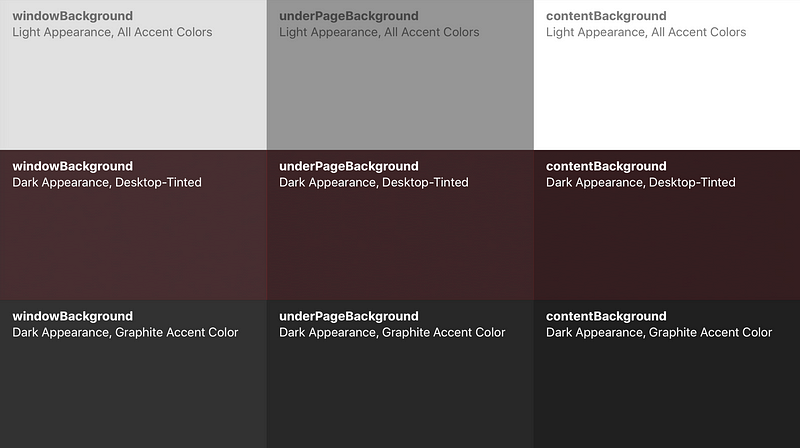
Working with Colors
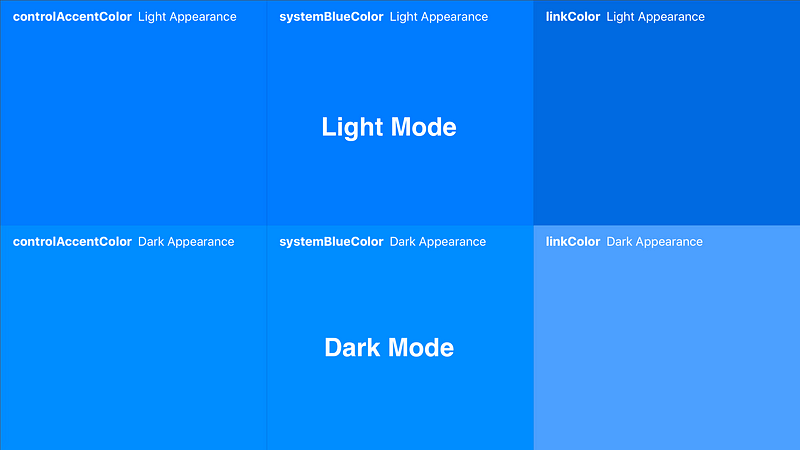
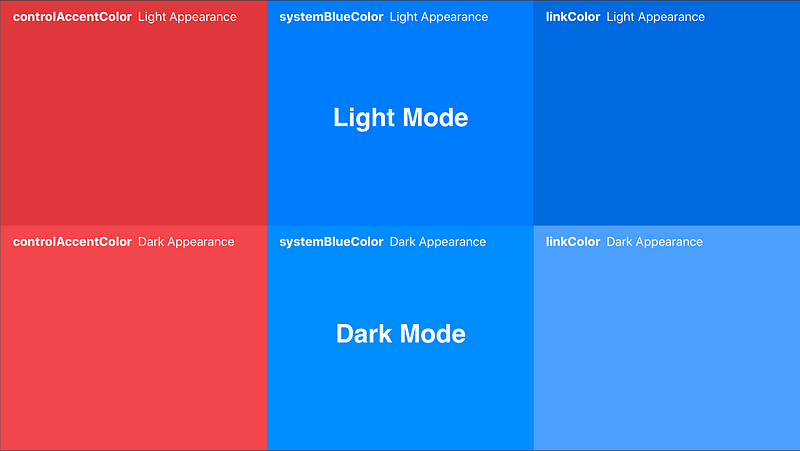
Designing with Vibrancy
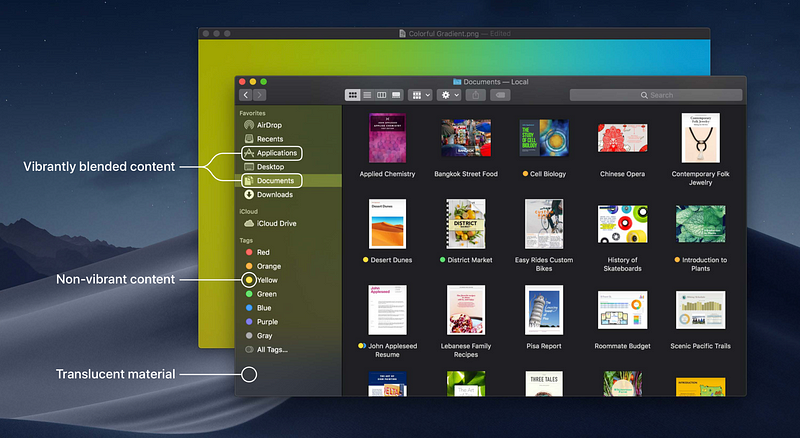
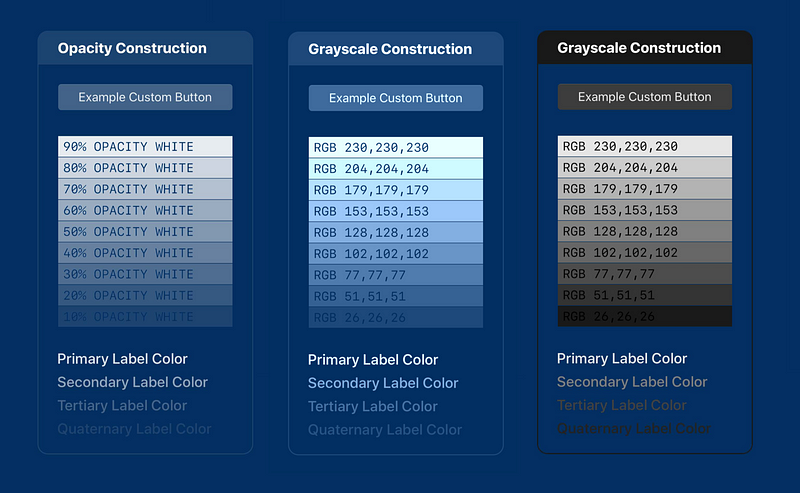
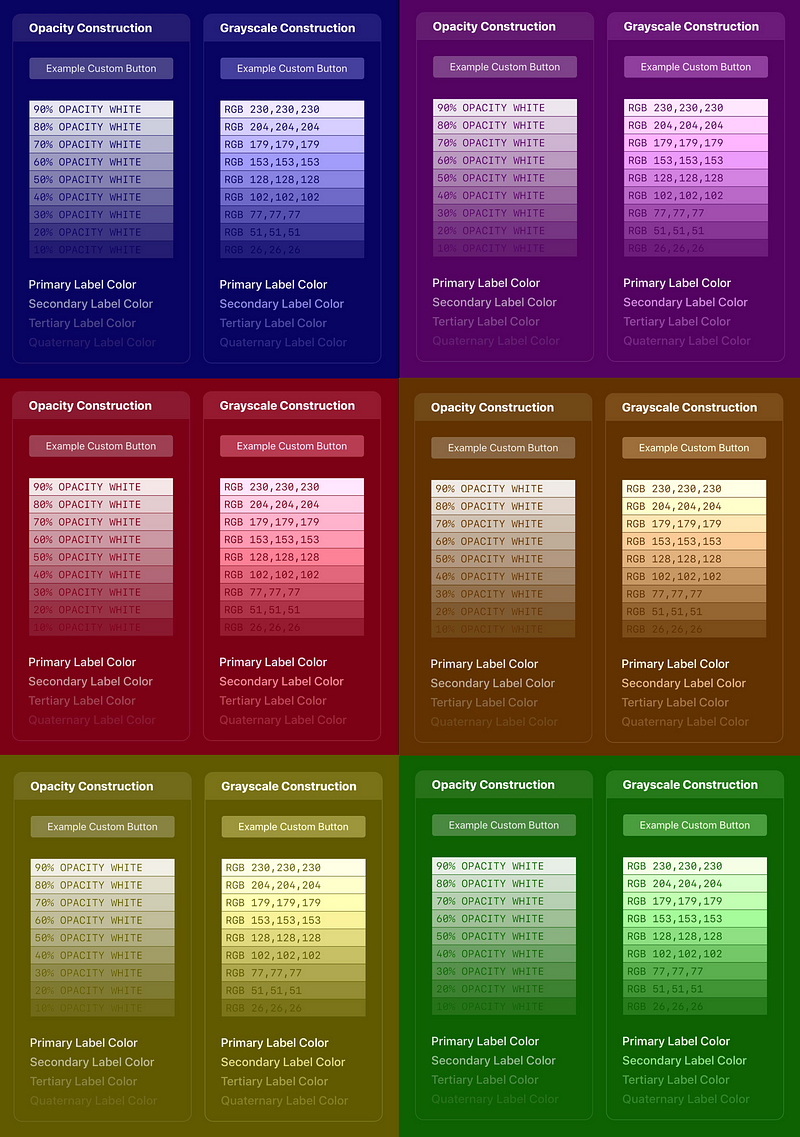
Artistically Inverting Glyphs

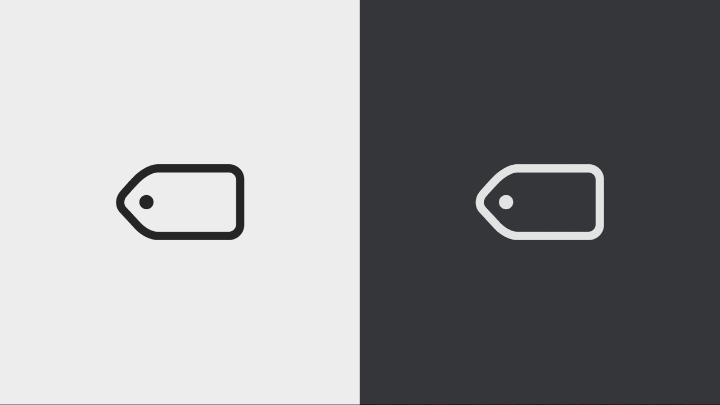
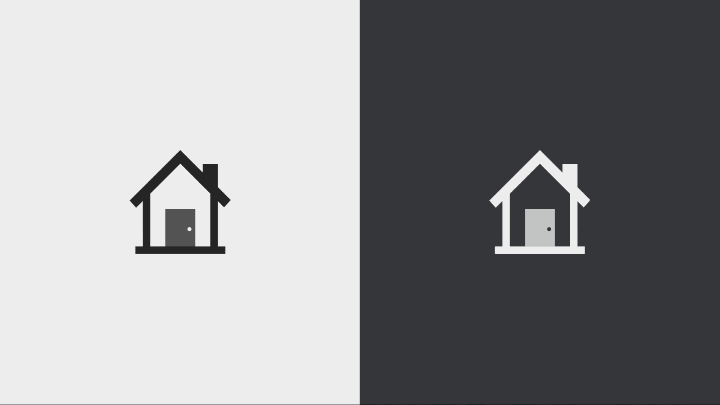
Adopting Dark Mode
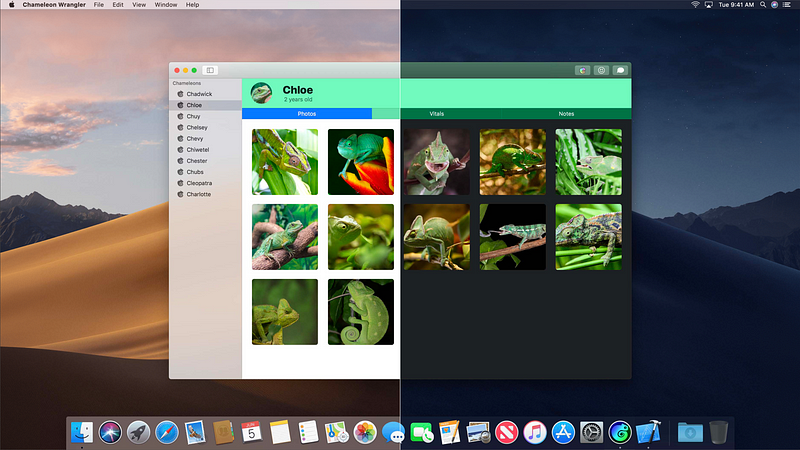
Asset Catalog Editor in Xcode
Assets.xcassets
- Meaningful names
- Multiple definitions
- Central location

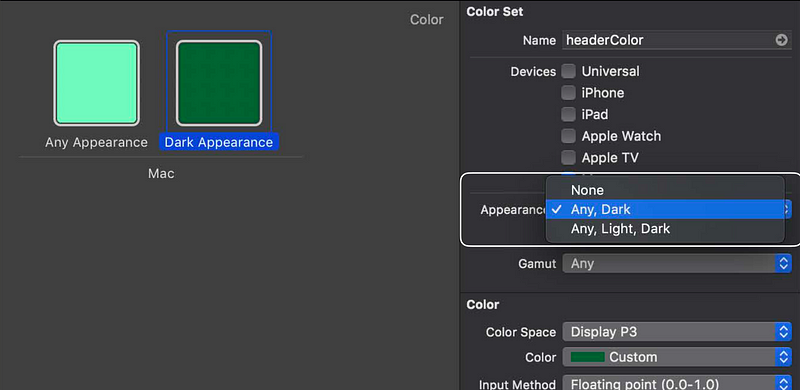
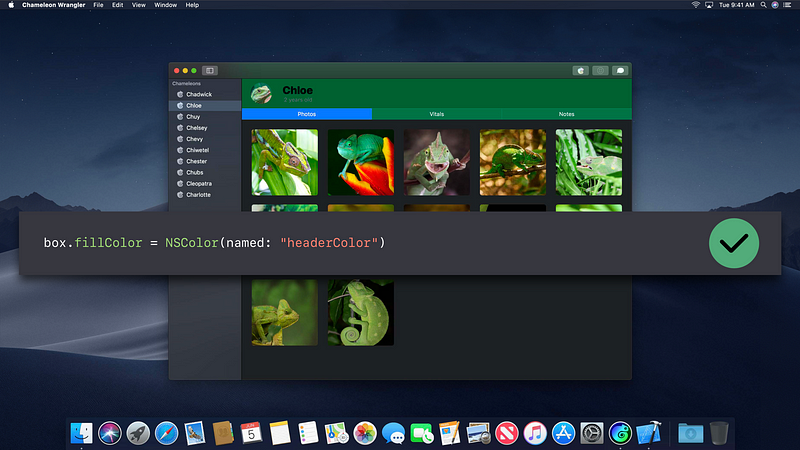
Dynamic System Colors
- Many NSColors are dynamic
- Color resolved at draw time

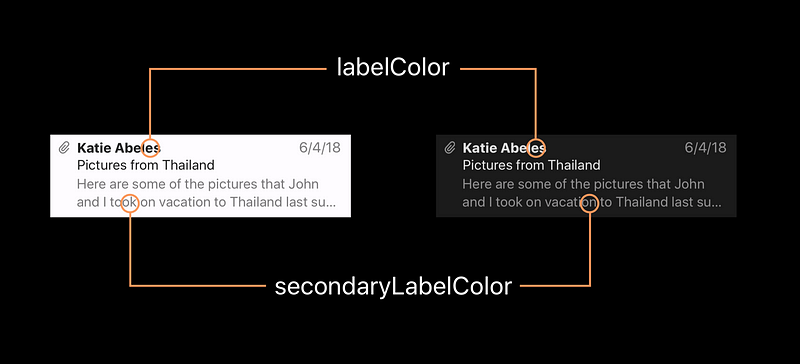

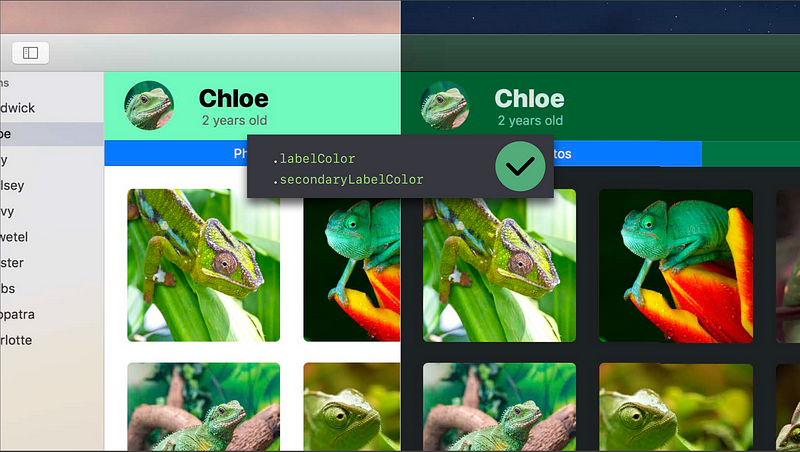
Text
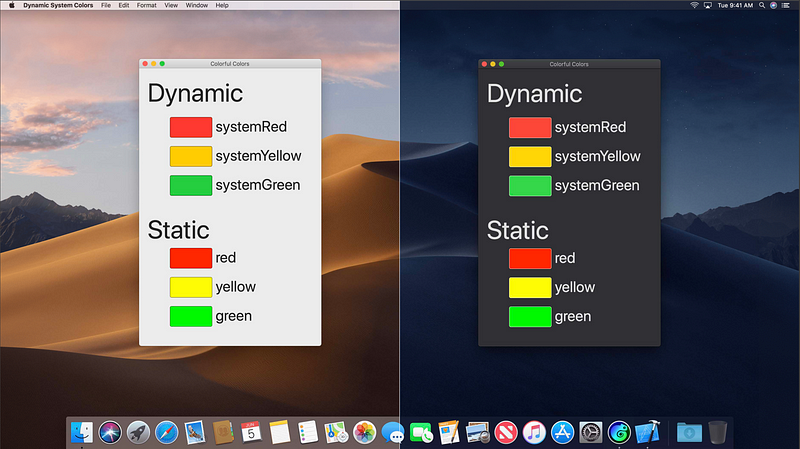
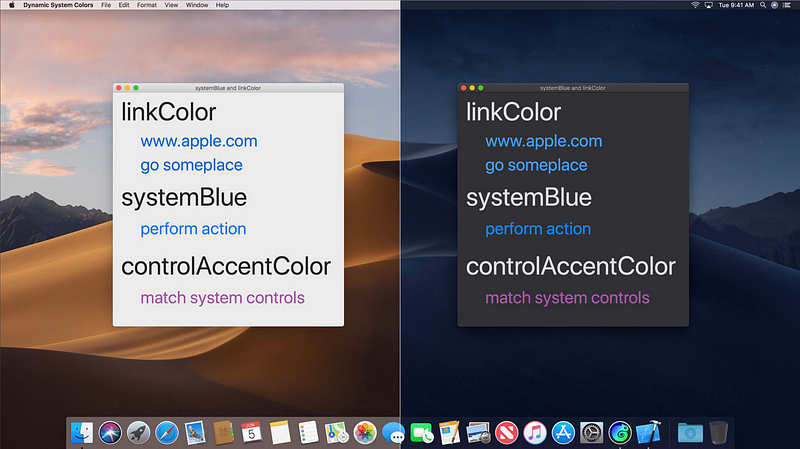
Text View
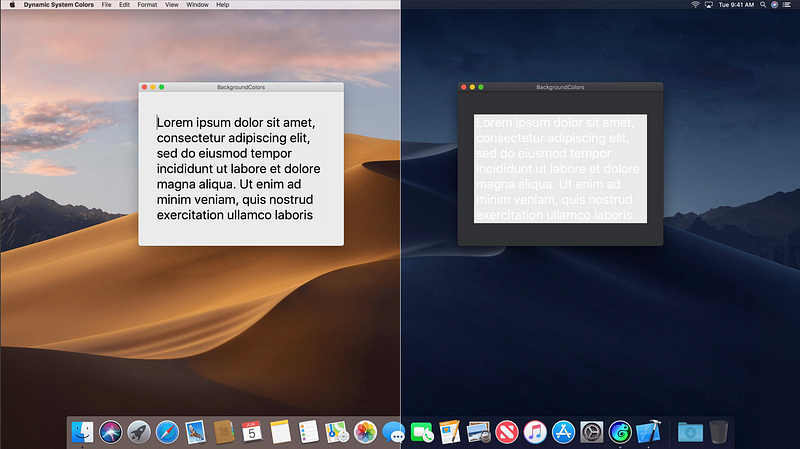
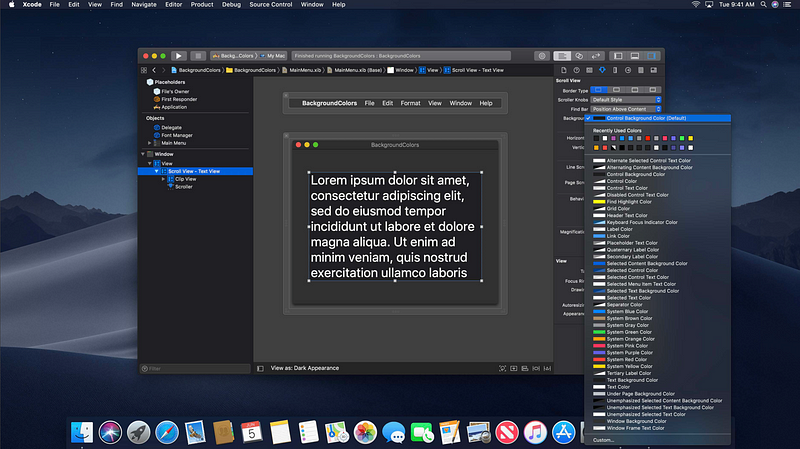
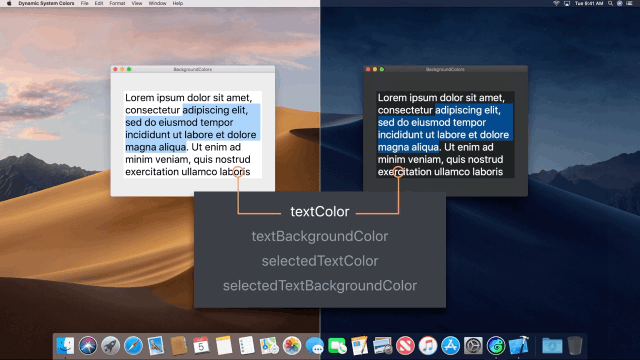
Accessibility
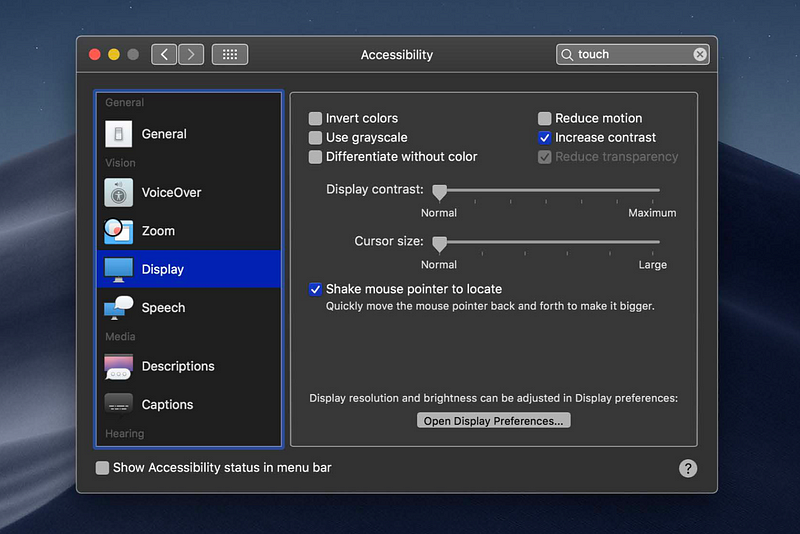

Asset Catalog Editor in Xcode
Assets.xcassets
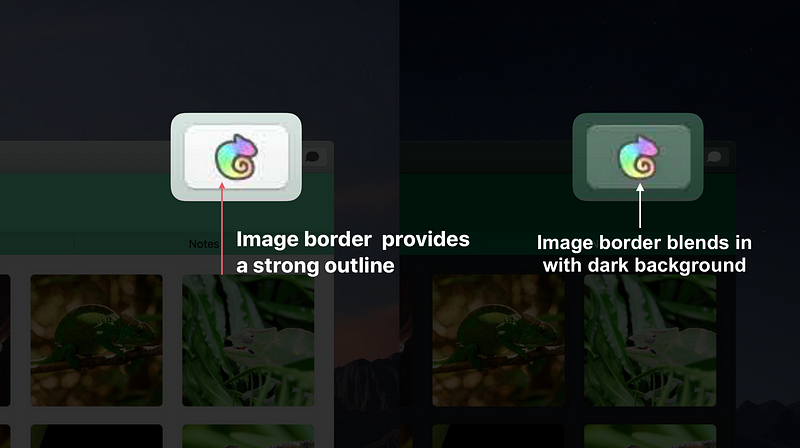

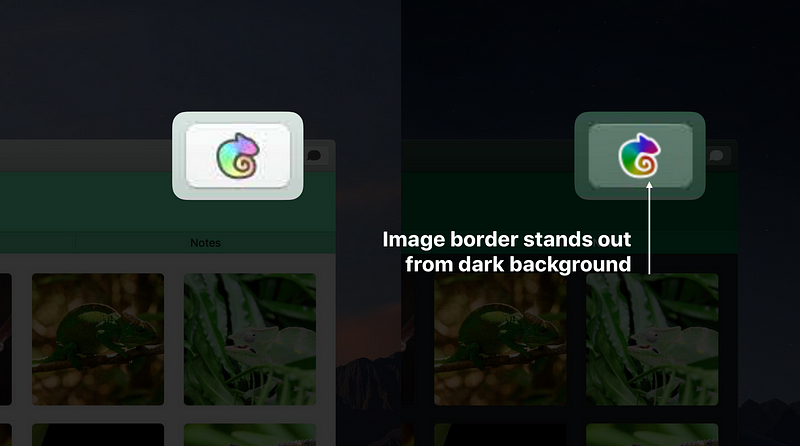
Template Images
- Transparency maintained
- Color ignored
- Bitmaps or PDFs
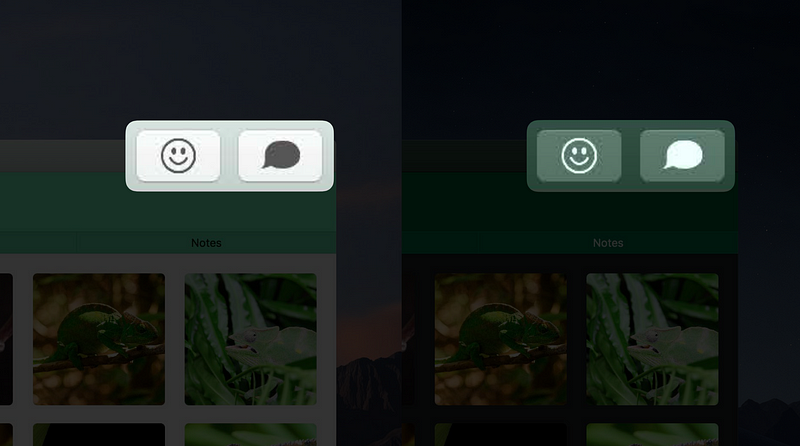

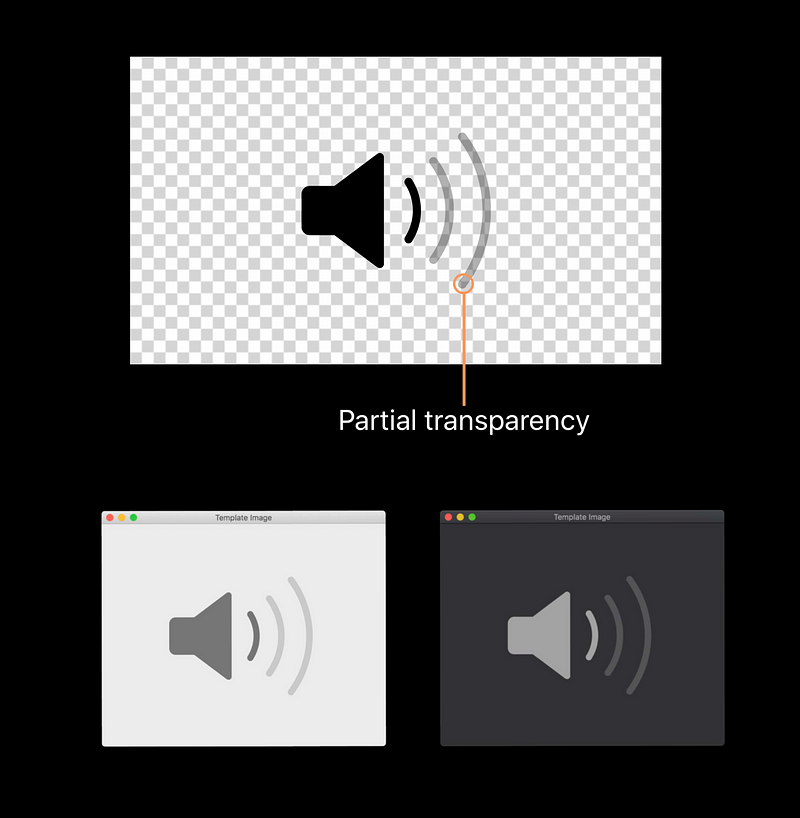
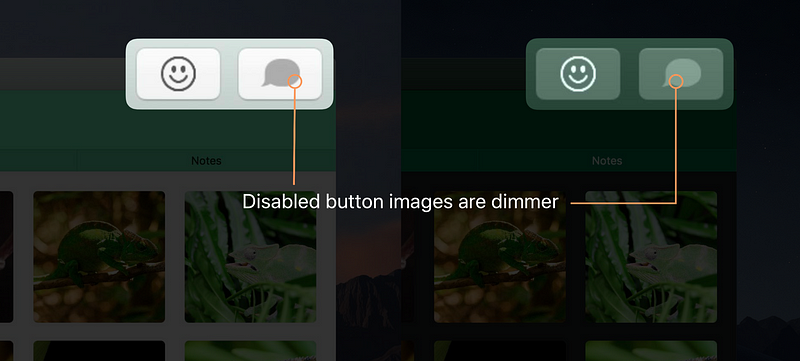
Content Tint Color ( new )
- Custom template tint colors
- NSImageView: Image
- NSButton: Image and title
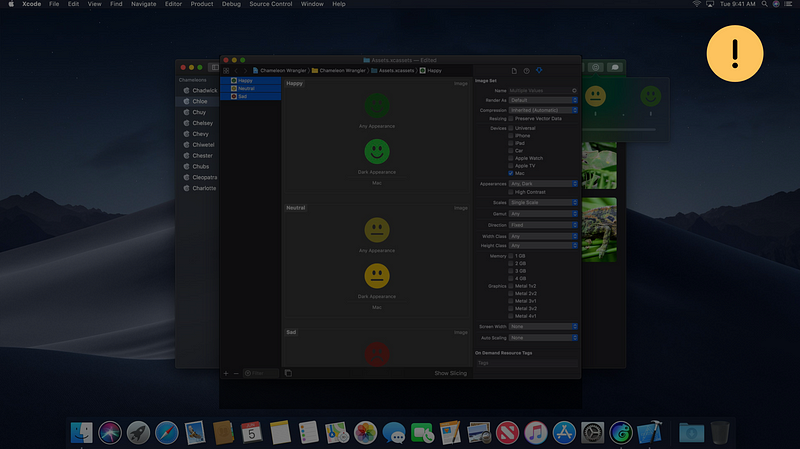

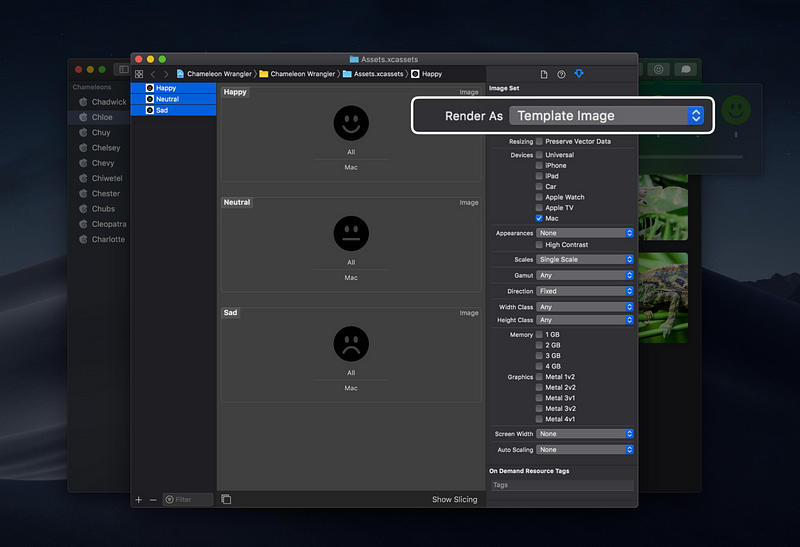
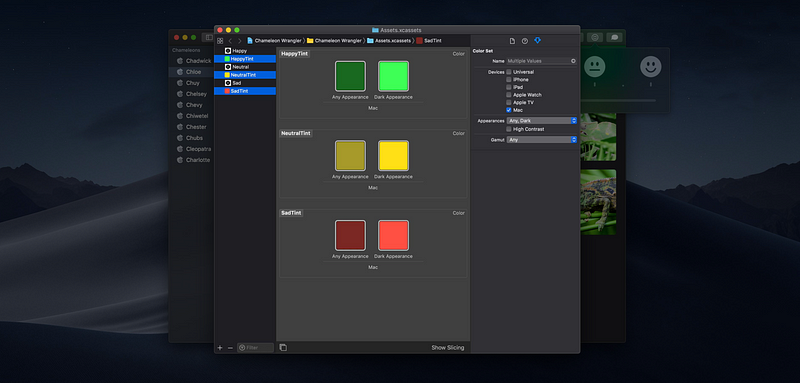
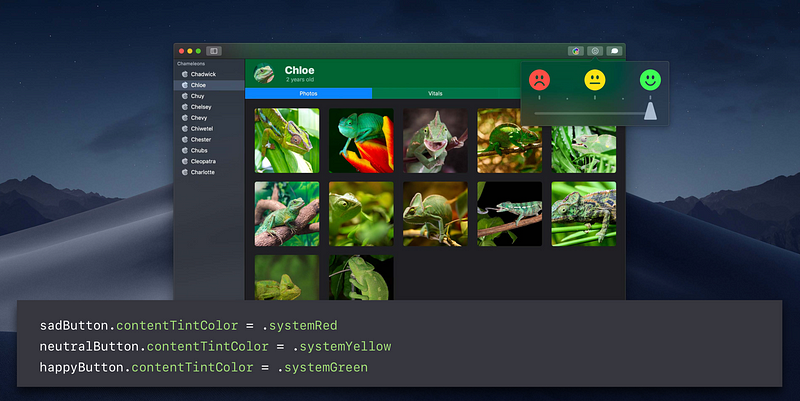
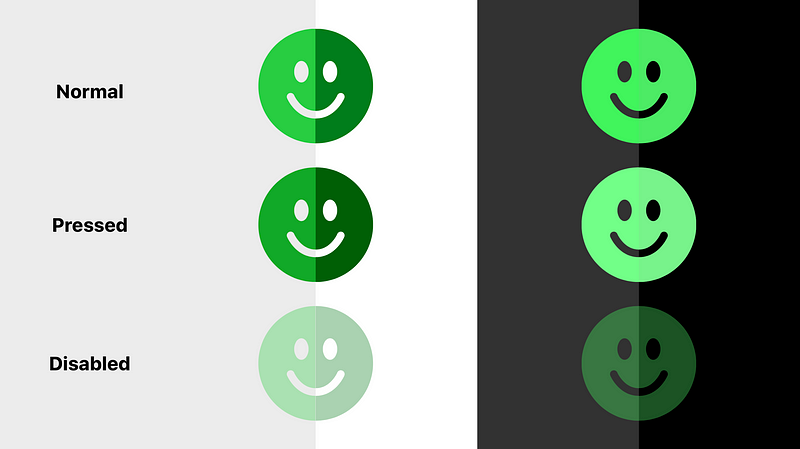
Accent and Highlight Colors
controlAccentColor— custom control accents ( new )

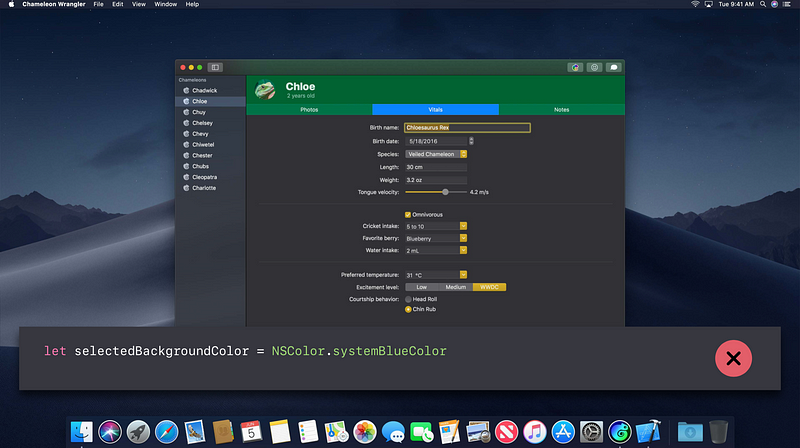
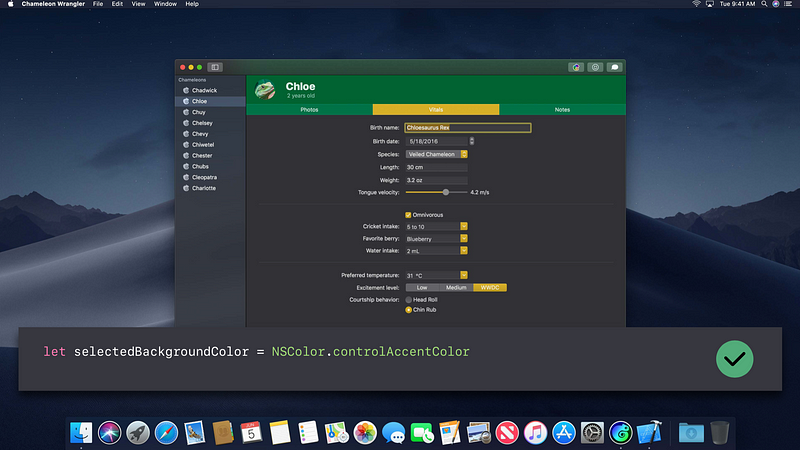
selectedContentBackgroundColor— background of table rows, etc

selectedTextBackgroundColor— background of selected text

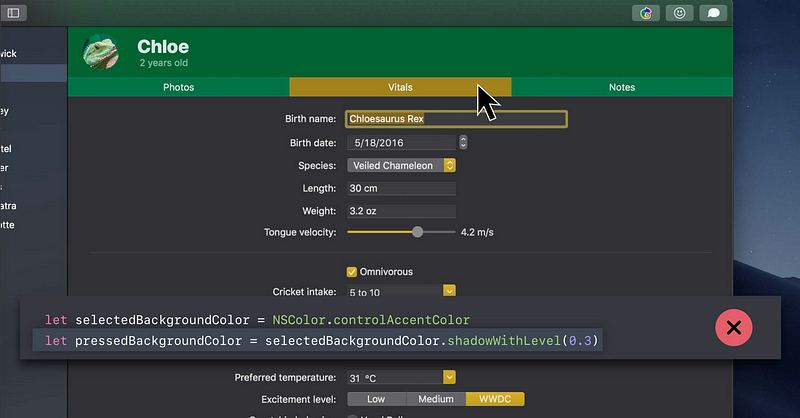
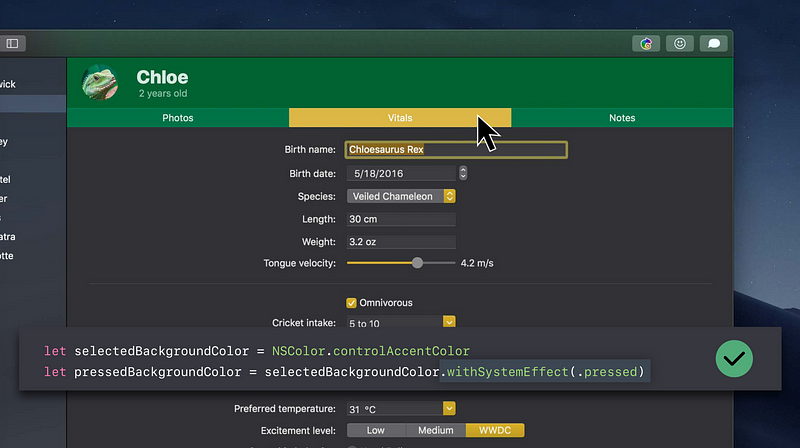

NSVisualEffectView
- Translucent blur materials
- Onto desktop and other windows
- Onto content in the window - Enables vibrant foreground blending

Materials

Nonsemantic Materials
- Light
- Dark
- Medium Light
- Ultra Dark
Semantic Materials ( new )
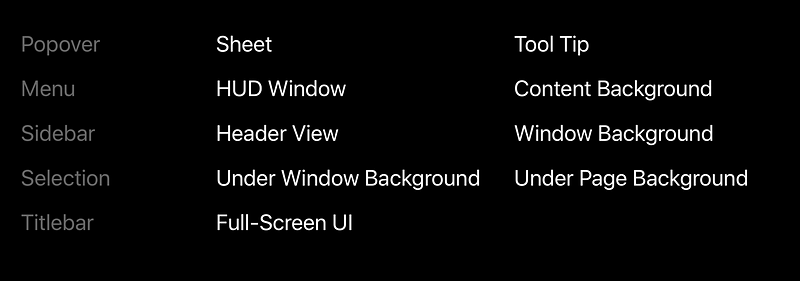
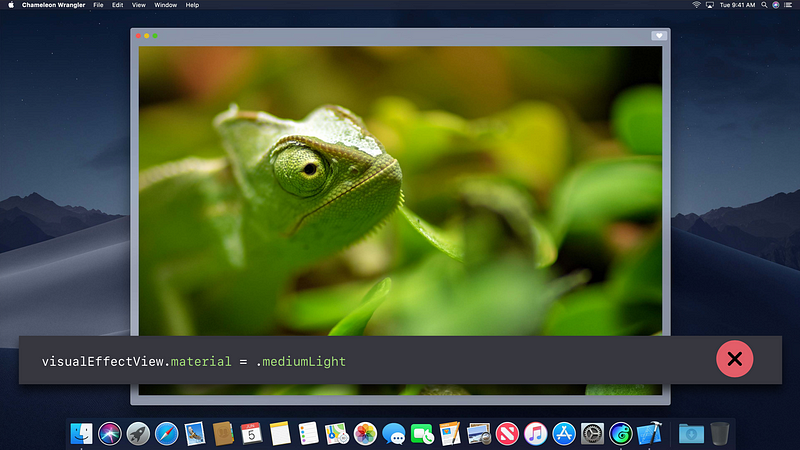
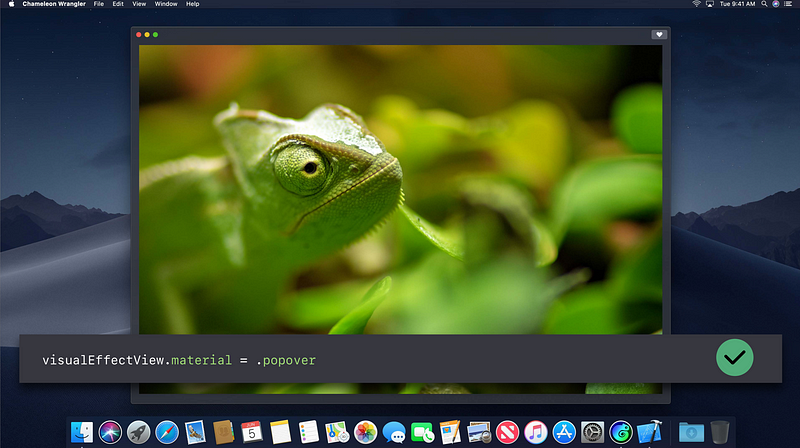
Desktop-Tinted Backgrounds
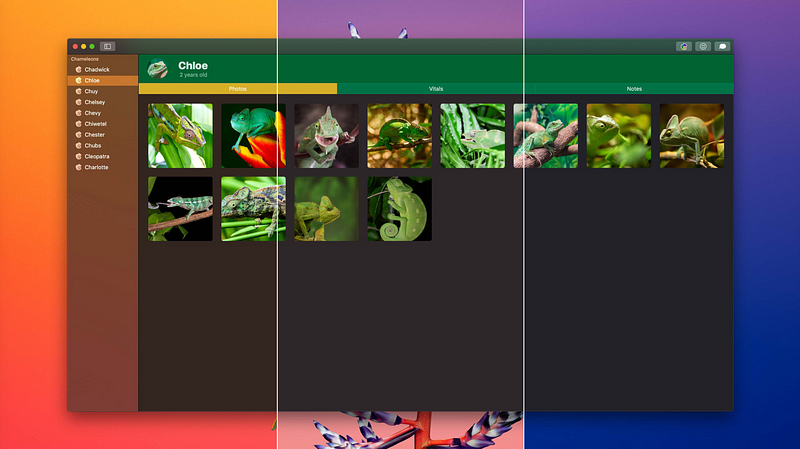
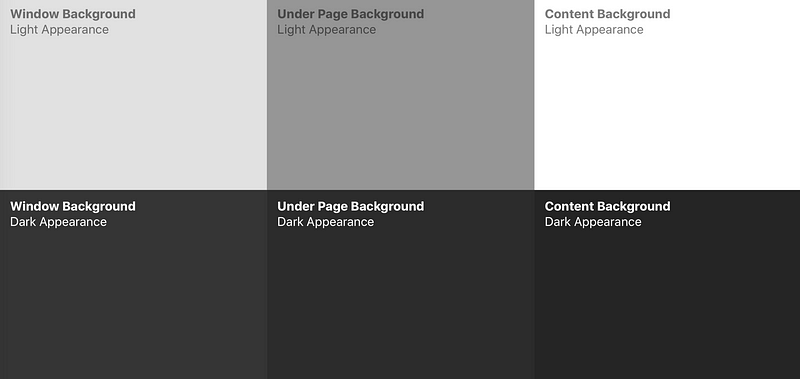
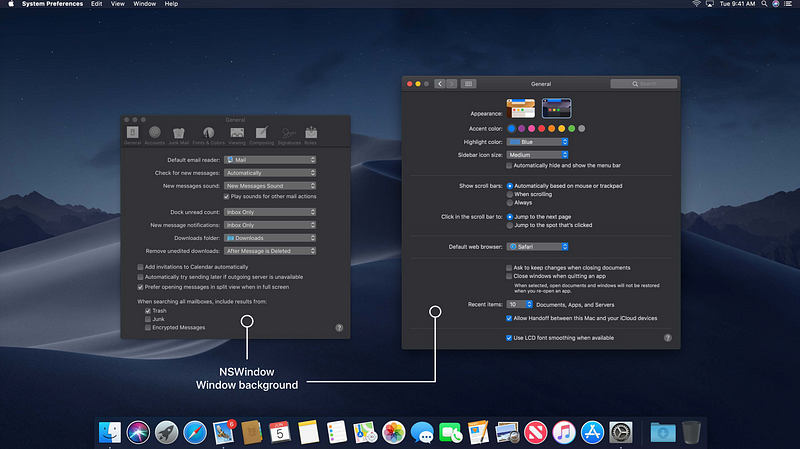
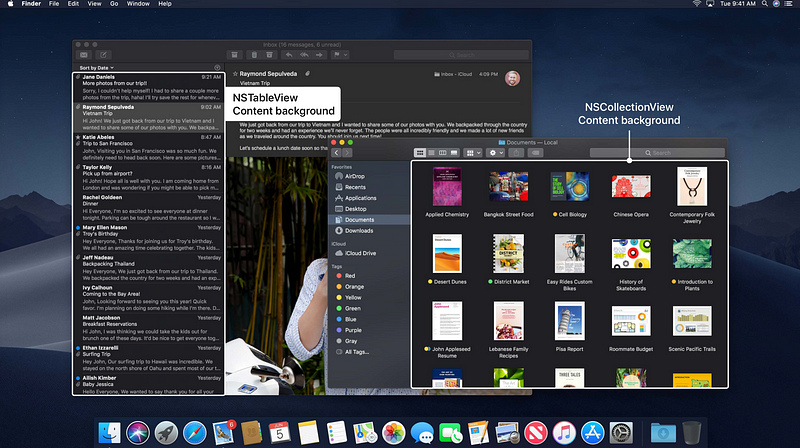

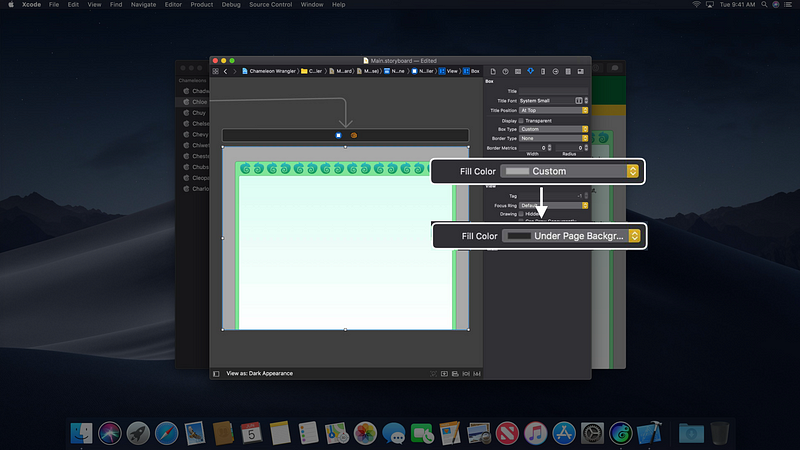
NSAppearance
- NSApplication follows the system
- Can be overridden by setting
appearance
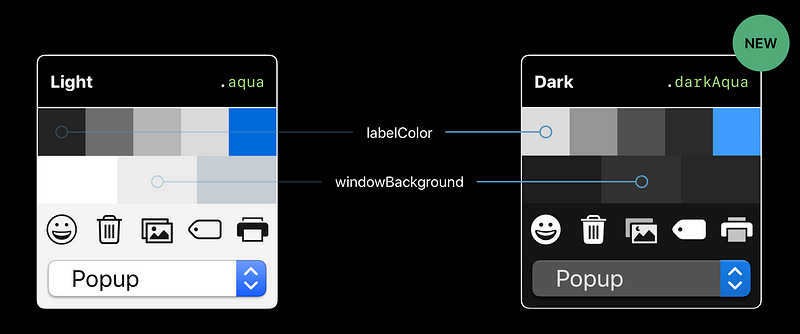
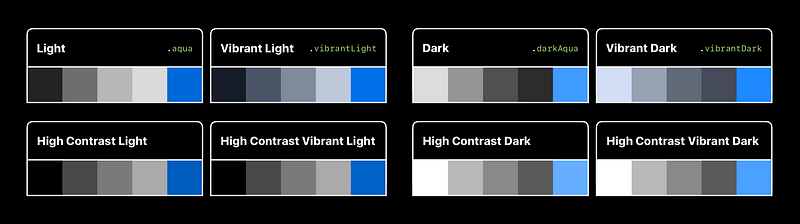
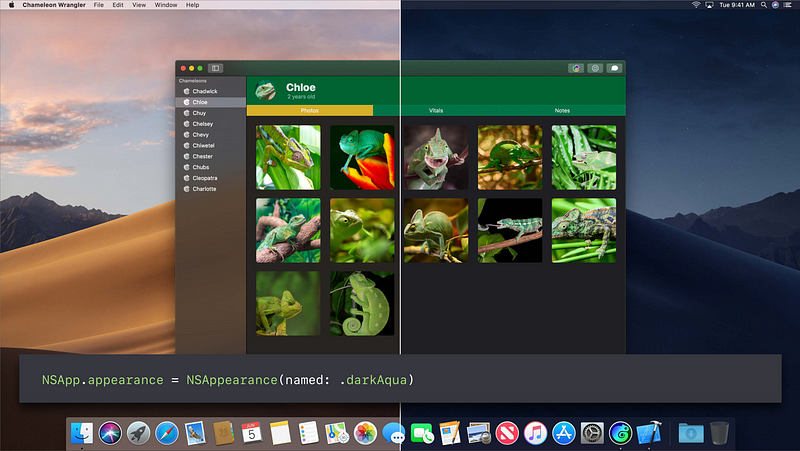
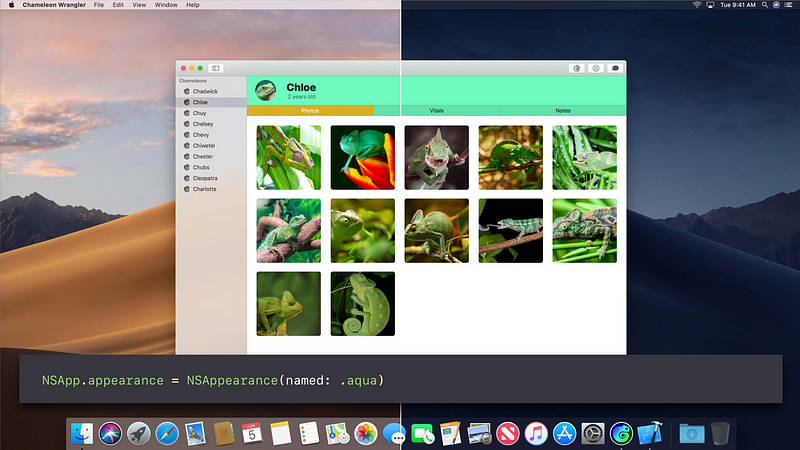
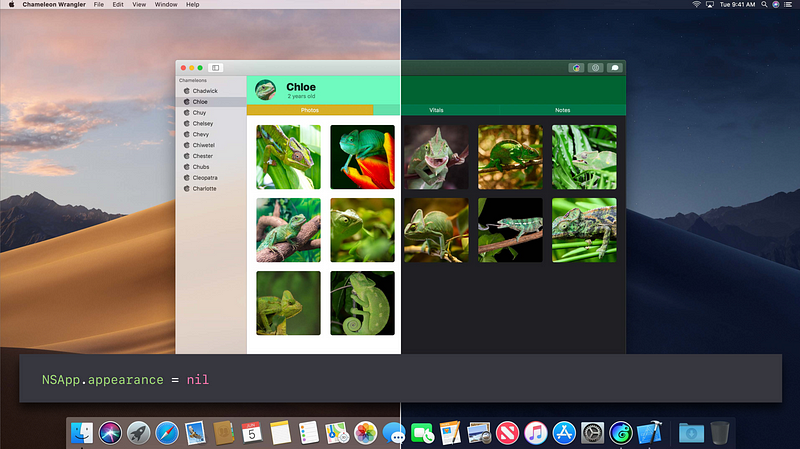
- Drawing uses
view.effectiveAppearance
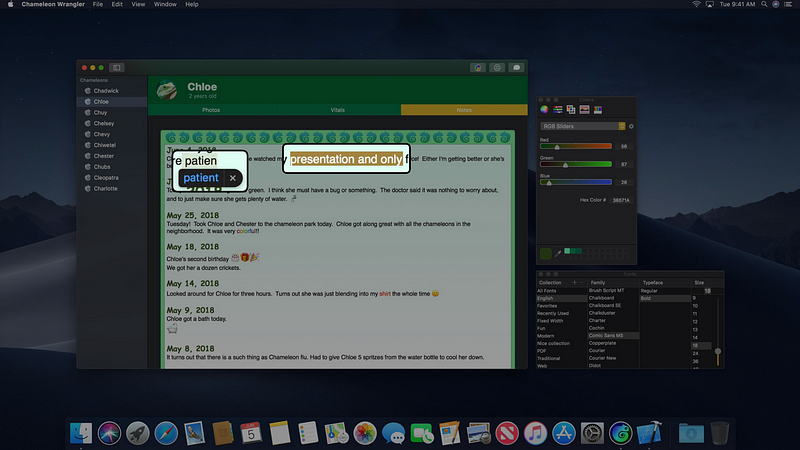
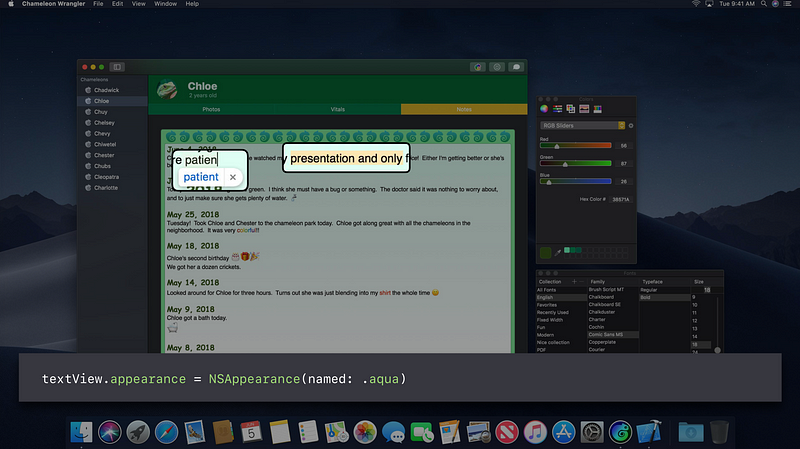
Always Dark Apps
- Media focused apps
- Color sensitive workflows
- Leave it as a choice
- System preference
- In app preference if needed - DO NOT Set Vibrant Dark appearance on app on window
→ USE Dark Aqua instead ⚠️
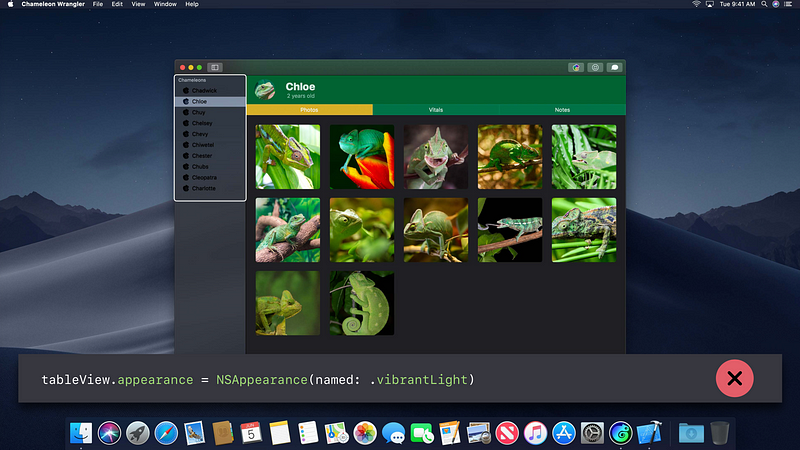
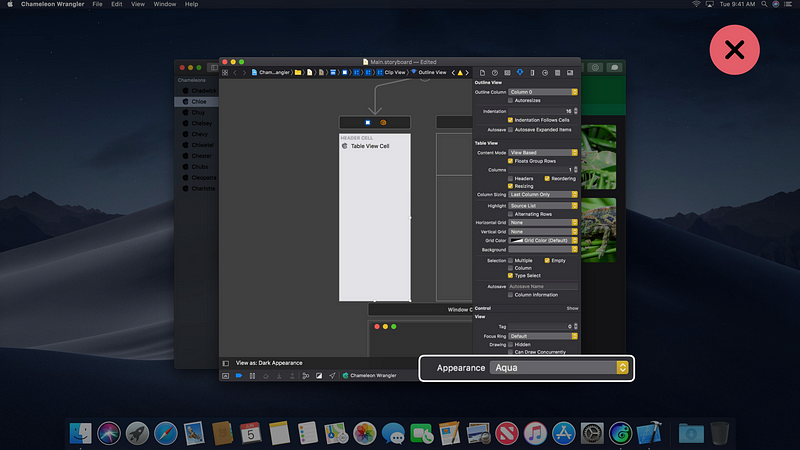

Steps to Look Great in Dark Mode
- Run your app from Xcode 10 on 10.14
- Replace static colors, images, materials
- System Colors
- Asset Catalog Colors - Remove accidental NSAppearance overrides
Advanced Dark Mode
- Advanced NSAppearance
- NSVisualEffectView and vibrant blending
- Custom view drawing
- View Debugger and Interface Builder
- Back deployment strategies
- Advance Dark Mode ( WWDC 2018 )